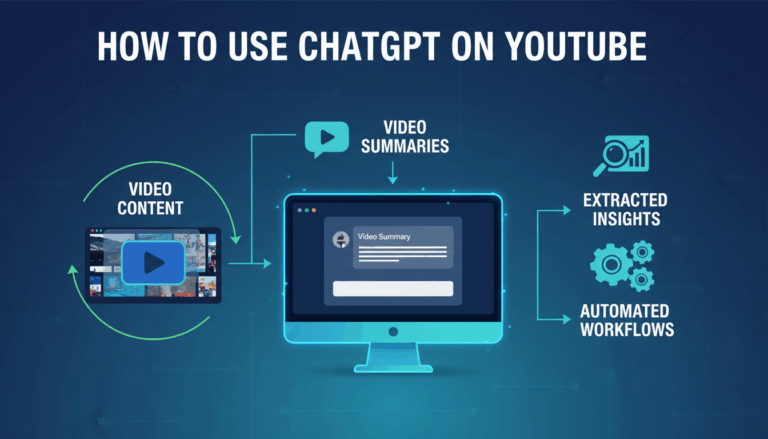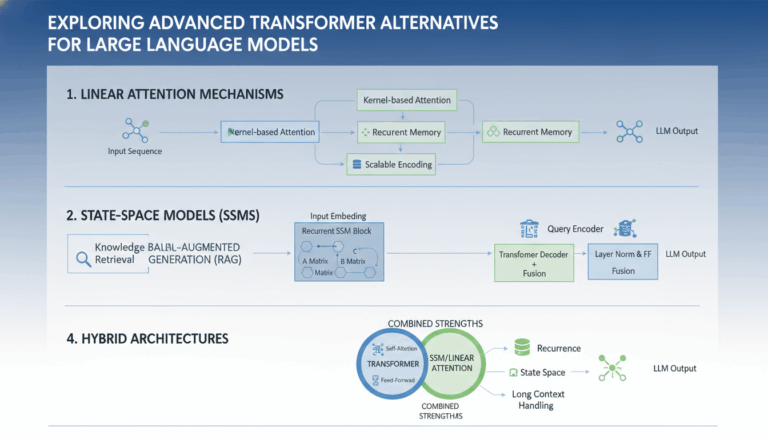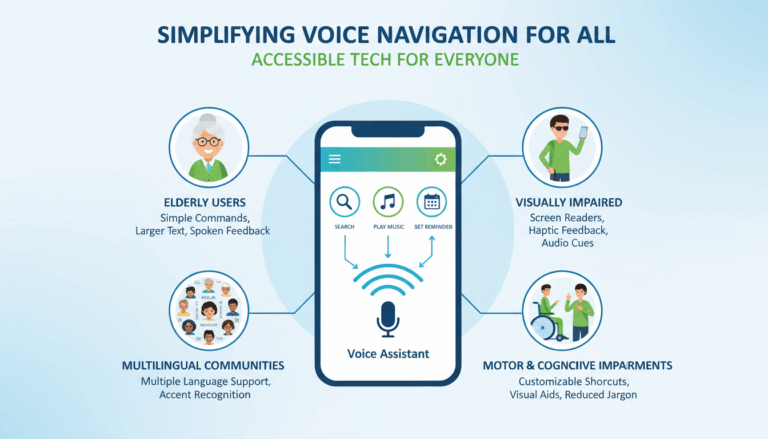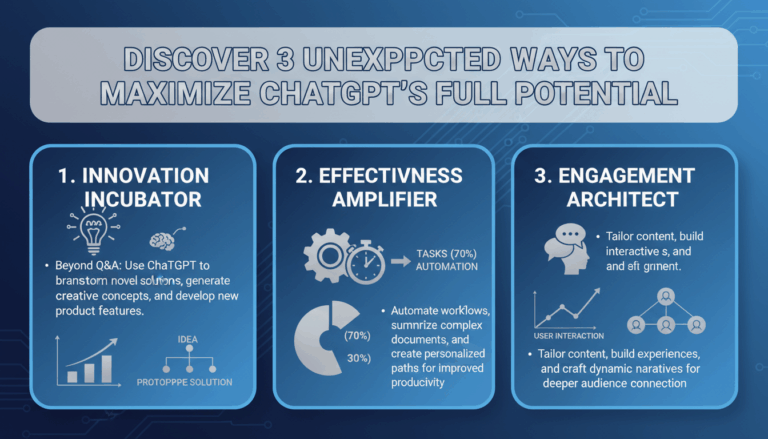Introduction to Text2Motion: Transforming Text into 3D Animations
The advent of Text2Motion technology represents a significant milestone in the world of animation, offering creators a seamless method to convert text inputs into dynamic 3D animations. This innovative approach democratizes animation by simplifying the process, allowing both seasoned animators and beginners to craft engaging visual content without extensive technical expertise.
Understanding Text2Motion
Text2Motion leverages advancements in artificial intelligence, particularly natural language processing (NLP) and computer graphics, to interpret textual descriptions and generate corresponding 3D movements. This technology primarily focuses on understanding the context and semantics of the input text, which it then translates into motions that are both natural and visually coherent.
How It Works
At the core of Text2Motion systems is a neural network model trained on vast datasets of textual descriptions paired with animated sequences. This training allows the model to discern patterns and relationships between language constructs and motion parameters.
-
Text Input Processing: The process begins with the user inputting descriptive text. This text is often rich in detail, for instance, “a cat jumping gracefully over a fence.”
-
Semantic Analysis: Advanced NLP algorithms analyze the input, breaking it down into key verbs, adjectives, and objects. The system comprehends not just the individual words, but the overall intent of the sentence.
-
Motion Mapping: Based on this analysis, predefined motion templates are selected. These templates act as the foundational movement blocks which are then adjusted to suit the exact description given by the user.
-
Animation Rendering: The final stage is rendering the motion into a 3D animation. Parameters such as timing, speed, and joint rotations are automatically adapted, ensuring the generated animation matches the user’s vision.
Key Features and Benefits
One of the prime features of Text2Motion is its accessibility. By reducing the need for detailed programming knowledge, it opens doors to independent artists and small studios who might lack the resources for complex animation rigs.
- Ease of Use: With intuitive interfaces, users can describe the desired action in everyday language, streamlining the process of animation creation.
- Efficiency: This tool significantly reduces the time required to produce animations. Tasks that once took hours can now be completed in minutes.
- Customization: Users can refine results further by tweaking parameters or combining multiple text inputs, allowing for highly customized animations tailored to specific needs.
Real-World Applications
Text2Motion is increasingly being adopted across various sectors. In the entertainment industry, it enables filmmakers to quickly prototype scenes. Educational software developers use it to create interactive learning experiences. Meanwhile, in the gaming industry, developers can generate quick character movements based on narrative scripts, bringing storytelling to life with minimal manual intervention.
By transforming written descriptions into live animations, Text2Motion is not only revolutionizing how animations are created but also paving the way for more interactive and personalized user experiences. As technology evolves, the potential for further integration of more complex and realistic movements grows, heralding a new era in digital content creation.
Setting Up the Text2Motion Environment in Blender
To get started with setting up the Text2Motion environment in Blender, you must ensure that your software and dependencies are correctly configured. This setup will enable Blender to utilize Text2Motion’s capabilities to translate textual descriptions into captivating 3D animations. Below is a detailed guide to configuring Blender for Text2Motion usage.
First, download and install the latest version of Blender from the official Blender website. Blender is available for Windows, macOS, and Linux, so choose the version that corresponds to your operating system. It’s crucial to have the latest release to ensure compatibility with Text2Motion add-ons and features.
Once Blender is installed, launch the application. Familiarize yourself with the interface if you are new to Blender — having a good understanding of the workspace will enhance your efficiency when working with Text2Motion. The main workspace includes the 3D Viewport, Outliner, Properties Panel, and Timeline, each serving a unique purpose in the animation workflow.
Next, you need to install the Text2Motion add-on. This will typically be available as a .zip file. To install the add-on, follow these steps:
- Open Blender and navigate to the top menu, selecting Edit > Preferences.
- In the Preferences window, switch to the Add-ons tab.
- Click on Install… at the top-right of the Add-ons tab.
- Locate and select the downloaded Text2Motion
.zipfile, and click Install Add-on. - Once installed, enable the add-on by checking the box next to Text2Motion in the list. You might be prompted to provide licensing details or authentication information specific to the Text2Motion tool.
With the add-on enabled, explore the settings available in the Text2Motion panel. Here, you may adjust preferences such as animation quality, speed, and the complexity of motion. These settings will enhance customization capability when transforming your text descriptions into animations.
Before you start generating animations, it’s a good idea to import or prepare your mesh models in Blender. The Text2Motion environment requires a base mesh to apply animations. You can either import models from external sources or create your own using Blender’s modeling tools:
-
Import Options: Utilize file formats like
.obj,.fbx, or.gltffor importing 3D models into Blender. Access the import options via File > Import and select the appropriate format for your model. -
Modeling: For custom creations, use the robust modeling toolkit in Blender. Start with primitive shapes such as cubes or spheres by pressing
Shift + Aand selecting Mesh. Modify these shapes with Blender’s sculpting brushes, modifiers, and transformation tools to craft your desired mesh.
Finally, test the setup by creating a simple animation. Enter a text description in the Text2Motion panel such as “a bird flapping its wings” and initiate the animation process. The system should now translate the text into a motion sequence superimposed on your selected mesh. Experiment with different descriptions to see how the AI interprets varying text inputs.
By following these steps, you’ll establish a functional Text2Motion environment in Blender, ready for producing stunning animations influenced by textual instructions. This setup not only empowers artists to create dynamically but also opens up new vistas for storytelling through three-dimensional animation.
Generating 3D Animations from Text Prompts
Generating 3D animations from text prompts involves an intricate interplay between language understanding and visual representation. This capability pivots around advanced Machine Learning algorithms, particularly those harnessing the power of neural networks and Natural Language Processing (NLP). The transformative process begins with users inputting descriptive text, which the system interprets and translates into sophisticated 3D animations.
The initial step revolves around Text Input and Processing. Users start by providing detailed textual prompts, such as “a knight charging forward on a horse at sunset”. The key lies in the richness of detail; complete sentences featuring verbs and adjectives enhance the system’s ability to derive clear motion and visual dynamics. Upon receipt, the NLP algorithms dissect the text to extract semantic and syntactic structures. They identify action verbs, modifiers, and objects, all of which guide the motion synthesis.
A major component is Semantic Analysis and Motion Mapping. The system conducts a deep layer of analysis using NLP models trained on vast corpora of motion-related text data. By breaking down input text, the system grasps the context, parsing the theme, mood, and urgency conveyed by the user. This parsed information is then linked to a library of predetermined motion templates and animations, tagged with metadata that corresponds to various movement types and intensities.
Upon successful semantic analysis, the next phase is Animation Synthesis. Here, artificial intelligence algorithms translate the language components into movement commands. These commands dictate parameters such as joint rotation angles, movement trajectories, velocity, and timing, which are crucial for achieving realistic motion. This stage utilizes computer graphics technologies to render the 3D animation. The system dynamically adjusts these parameters in the animation engine ensuring that each transition is smooth and lifelike, aligned with the narrative constructed by the text.
One illustrative scenario could be translating “a dragon soaring through stormy clouds with powerful wing beats” into a 3D animation. Once analyzed, the model picks up on the key elements – “soaring,” “stormy clouds,” “powerful wing beats” – each requiring specific animations. The dragon’s soaring is represented through long, sweeping motions, wing beats through animated cycles depicting strength, and the stormy ambiance with adjustments in the background and lighting effects.
Moreover, these technologies often allow for User Customization and Fine-Tuning. After initial animation generation, users can interactively tweak parameters to achieve desired precisions. Interfaces often offer sliders for speed, intensity, or fluidity adjustments, enabling creatives to mold animations to their exact visions.
Finally, Rendering and Output stage consolidates the entire operation. The rendered animation is fine-tuned, and detail enhancements such as texture, lighting, and shading can be applied. Utilizing powerful rendering engines, the end result is an animation that is not only precise but vividly brings scripts to life.
Through these multi-faceted processes, generating 3D animations from text prompts becomes a compelling workflow that bridges linguistic creativity with technical innovation, empowering users to convert textual artistry into mesmerizing visual narratives.
Refining and Customizing Generated Animations
Once the initial 3D animation is generated using Text2Motion, there is an array of refinement and customization tools available to tailor these animations to your specific needs. Customization is key to creating animations that not only fit the narrative but also align with project-specific creativity and style.
To begin refining your animation, understanding the underlying motion parameters is essential. These parameters include keyframe editing, motion curve adjustments, and timing modifications. By accessing the graph editor in Blender, users can dive into the detail of individual motion tracks. Here, curve manipulations allow transitions between frames to be smoothed or accentuated, affording a more natural look to movements.
Consider adjusting the keyframes directly. By examining the timeline, you can precisely alter positions and angles of joints at different points. This control lets you inject realism that matches a specific artistic or narrative aim. For example, refining the arc of a jump or the pace of a walk can drastically alter the mood conveyed by the character’s motion.
Next, finesse the animation with detail layering. Many Text2Motion systems support overlaying additional animations to introduce subtleties like finger movements, facial expressions, or cloth dynamics. This layering technique merges multiple animation clips or signals, potentially sourced from motion capture data, allowing for intricate final products. For scenarios like “a character experiencing a gust of wind,” layering subtle clothing flutter animations could heighten realism.
There are also options available for tweaking animation intensity and speed. These parameters within the Text2Motion tools typically use sliders or numerical inputs, enabling the adjustment of velocity and energy of movements without revisiting the NLP components. Manipulating these elements can drastically change the dynamic of a scene; for example, increasing the speed of a character running injects urgency, while slowing it down can create a serene or dramatic effect.
Integrating expressive elements into the animations contributes significantly to personalization. Users may incorporate environmental reactions such as dust, splashes, or shadow play to deepen immersion within the animated scene. Text2Motion tools might offer lighting adjustments to complement these materials, allowing scene illumination to adapt dynamically as per animation cues.
Moreover, employing scripted events for reactive animations enhances realism. Through Blender’s scripting capabilities or animation nodes, animations can be set to respond to specific triggers or external inputs. For instance, the text “a cat startled by a loud noise” could be realized by syncing animations of the cat jumping with audio triggers, creating engaging interactions.
Lastly, refining the aesthetic through material and texture customization is key. Texture mapping and shader adjustments can transform the visual style of animations. Whether aiming for realistic or stylized effects, accessing Blenders materials library for high-quality textures or using procedural shaders contributes to visual fidelity, ensuring that not only motion, but also surface detail resonates with the project’s vision.
These refinement processes work symbiotically to transform AI-generated animations into bespoke pieces of digital artistry. By leveraging these tools, animators can achieve nuanced results, making the most of Text2Motion’s capabilities while imbuing their own creative flair into the animated scenes.
Exporting and Integrating Animations into Projects
Successfully exporting and integrating animations into projects involves a multi-step process that requires attention to various elements such as format compatibility, optimization, and integration with other software environments. This intricate process ensures that your 3D animations, once crafted, can seamlessly transition into different platforms, meeting both creative and technical requirements.
Begin by deciding on the appropriate export format. The format choice largely depends on the target platform or the software environment where the animation will be utilized. Commonly used formats for exporting animations include .fbx (Filmbox), .dae (Collada), and .glTF (GL Transmission Format). Each format has its pros and cons, so your choice should reflect the project’s needs:
-
FBX Format is renowned for its extensive support in various 3D applications, including Autodesk Maya and Unity. It’s ideal for complex animations due to its capacity to store both model and animation data seamlessly.
-
GLTF Format is becoming increasingly popular, especially for web-based applications. It’s optimized for the web with efficient loading times and is supported by platforms such as three.js and Babylon.js.
-
Collada (DAE) serves as an intermediate format for data exchange among different software packages, making it useful for workflows that involve multiple editing tools.
After selecting the desired export format, the next crucial step involves optimizing your animation for export. Optimization includes reducing polygon counts, cleaning up unnecessary keyframes, and ensuring that textures are compatible with the exporting format. These steps help in improving performance and reducing file sizes without compromising the visual quality.
-
Polygon Reduction: Use Blender’s decimate modifier or other retopology tools to decrease the polygon count on your models, which helps keep file sizes manageable.
-
Keyframe Optimization: Simplify animation curves by removing redundant keyframes using Blender’s Dope Sheet or Graph Editor. This promotes smoother animation while maintaining essential movement qualities.
-
Texture Compatibility: Convert image textures into formats compatible with your chosen export format. For instance,
.jpgor.pngis generally advisable for cross-platform usability.
Once the animation is ready and optimized, proceed to the export process. In Blender, navigate to File > Export and choose the appropriate format. Set your export parameters accordingly:
-
For FBX: Make sure to enable the export of animations and choose to export only selected objects to avoid exporting unnecessary data.
-
For GLTF: Ensure that nodes are exported as standard to maintain model integrity and compatibility with web applications.
Post-export, the critical phase of integration begins. This involves importing the animation into the target environment, such as a game engine or a VR platform. Here’s how it typically unfolds:
-
In Game Engines (e.g., Unity or Unreal Engine): Use the engine’s import function to bring your animation file into the project. Pay attention to import settings for animations, where you might need to adjust frame rates to match those used in the game engine.
-
In Web Applications: Implement libraries such as three.js for rendering exported GLTF models with animations in a browser. Ensure all related resources, like textures and shaders, are properly linked.
Testing is an integral part of integration. Animate the imported model within the new environment to verify that movements appear as expected and that there are no loss in translation issues, such as broken rigs or misaligned animations.
By meticulously exporting and integrating animations, you can assure consistency and quality across different platforms, thereby enriching the overall project whether it be a video game, a digital visualization, or an interactive web experience. This attention to detail is what bridges the effort of animation creation with its final, impactful presentation.