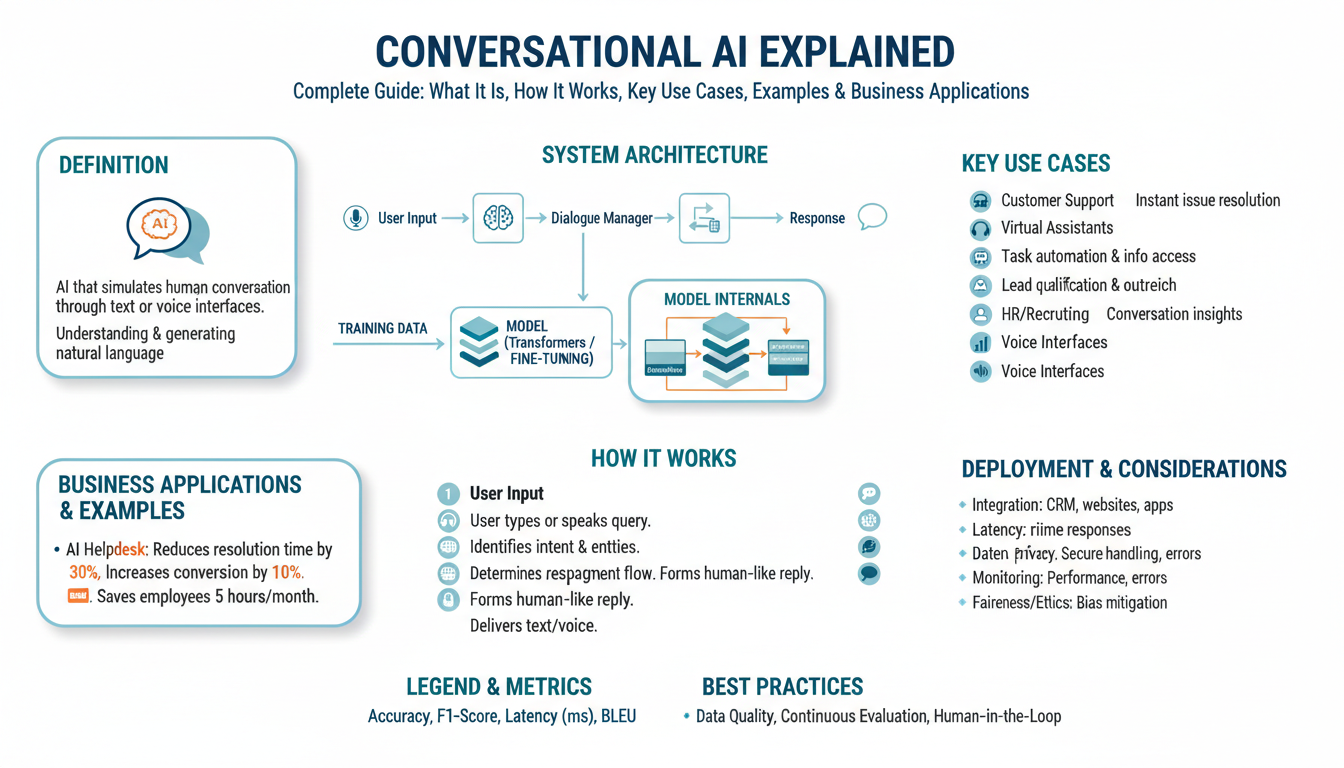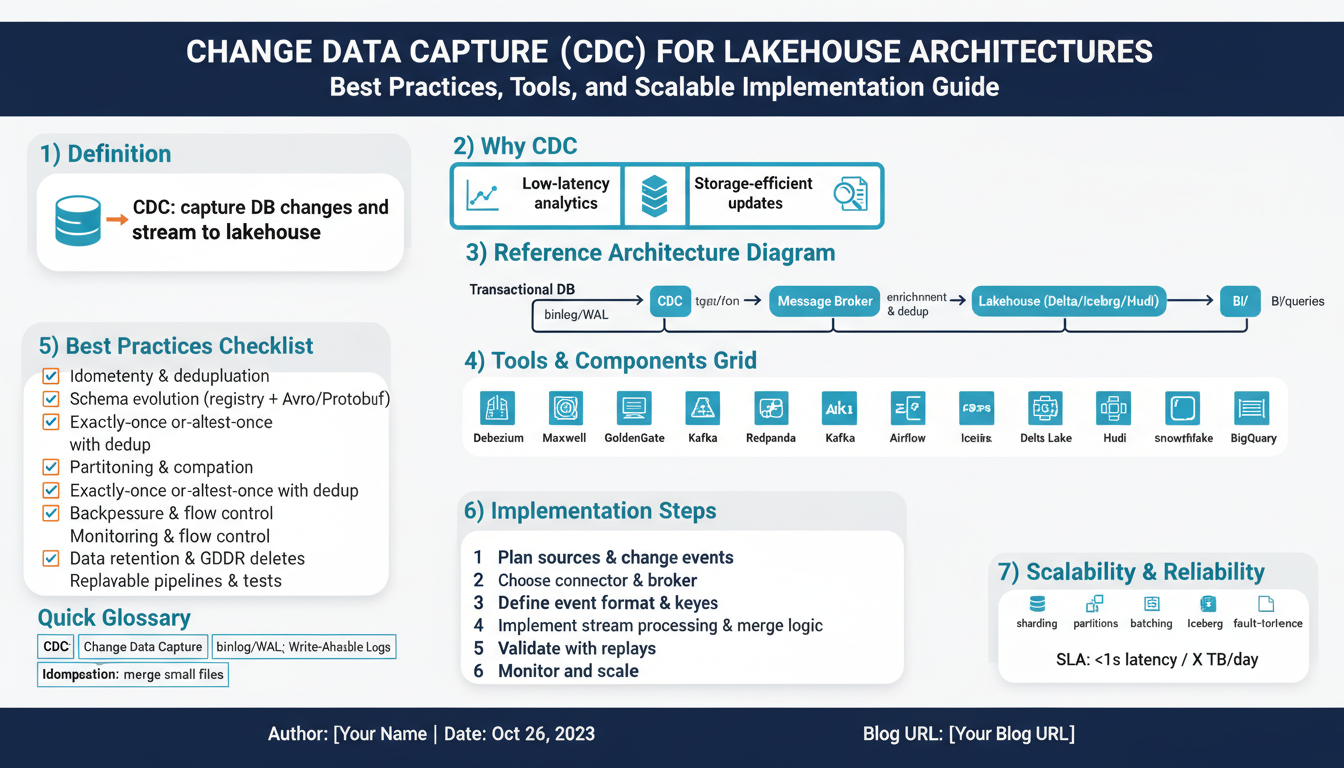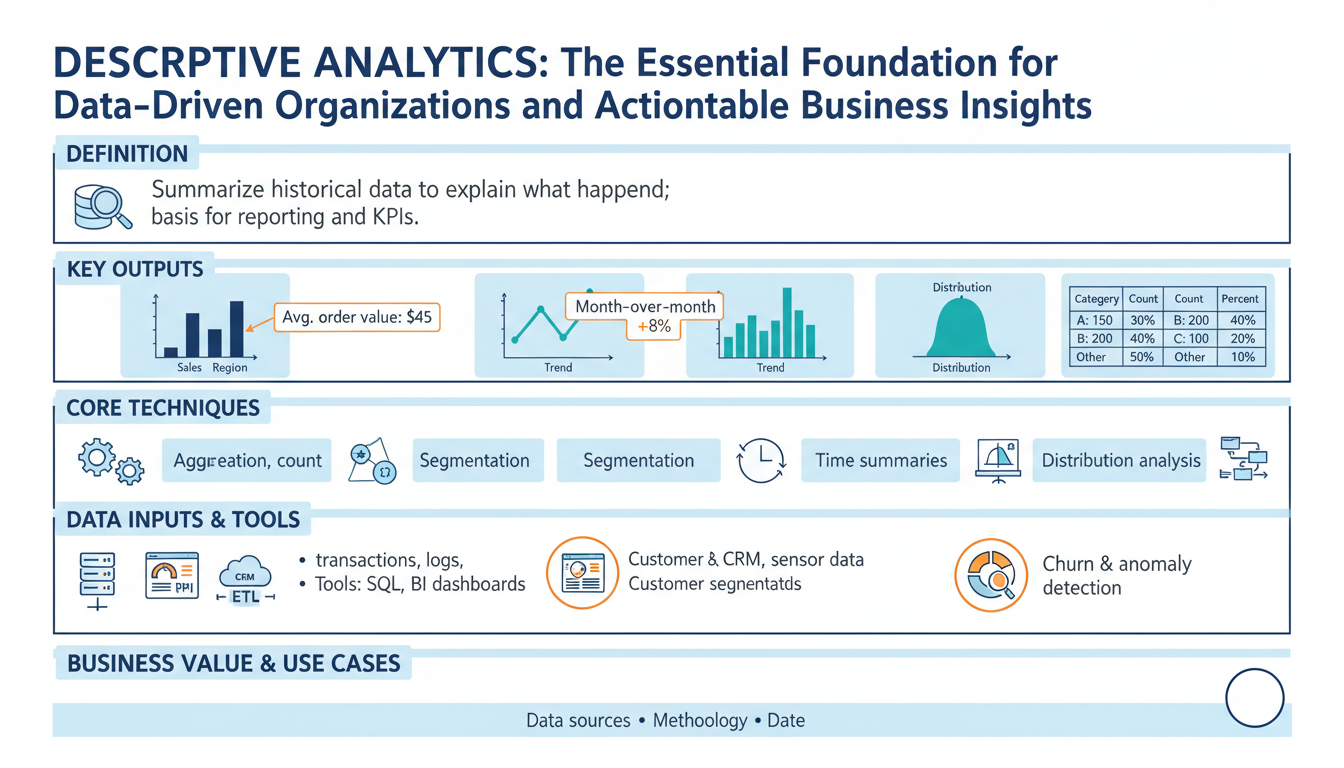Understanding the Causes of ChatGPT Lag on Desktop
ChatGPT has transformed the way users interact with AI, offering instant responses and conversational intelligence. However, frequent lag on desktop can be a frustrating experience, impacting productivity and user satisfaction. To address this issue effectively, it’s critical to understand the various factors that contribute to ChatGPT lag.
1. Local System Resource Constraints
One of the most common causes of lag is the limitation of local hardware resources such as RAM, CPU, and storage. When your desktop is running multiple applications or handling large datasets, it may not allocate sufficient resources to the ChatGPT window, resulting in slower response times. Monitoring your system usage through built-in tools like Task Manager (Windows) or Activity Monitor (macOS) can help you identify and close unnecessary processes.
2. Network Issues and Internet Speed
ChatGPT relies on cloud servers to process your inputs. Any delay in communication between your computer and the service’s backend infrastructure can result in noticeable lag. Issues such as unstable Wi-Fi, slow broadband speeds, or regional outages can all impact performance. To troubleshoot, you can perform a speed test using services like Speedtest and consult your local broadband provider’s recommendations for optimal internet speeds. Switching to a wired Ethernet connection or moving closer to your router can sometimes yield immediate improvements.
3. Browser or App Overhead
If you access ChatGPT from a web browser, extensions, plugins, or outdated software can slow things down. Heavy add-ons or numerous open tabs may conflict with the AI’s scripting environment. It’s advisable to keep your browser updated with the latest security and performance patches. You can also test running ChatGPT in “incognito” or “private” mode, which disables most extensions and cookies by default. For detailed browser troubleshooting, review guides from Mozilla or Google Chrome.
4. Server-Side Bottlenecks
Sometimes, the lag may not be due to your setup but rather high demand on ChatGPT’s servers. During peak usage times, AI platforms may experience bottlenecks as they attempt to process numerous requests simultaneously. This can lead to global slowdowns. Companies often provide updates on platform status via their official channels; for example, you can check OpenAI’s system status page for real-time updates.
5. Software Conflicts and Updates
Running outdated operating systems or missing security patches can also contribute to laggy performance. Compatibility issues with background services or system drivers may interfere with how ChatGPT handles user input and outputs. Regular system updates, as well as keeping antivirus and firewall software up to date, are essential for maintaining a seamless experience. Useful guidelines for managing software updates are available from authorities such as CISA and Microsoft Security.
By identifying and addressing these underlying causes, users are better positioned to implement effective solutions, paving the way for a smoother and more responsive ChatGPT experience on their desktops.
Checking System Requirements for Smooth Performance
Before troubleshooting any lag issues with ChatGPT on your desktop, it’s crucial to ensure that your system meets the recommended requirements. Many users overlook this fundamental step, leading to frustration and time-consuming solutions that miss the root cause. Here’s how to methodically verify your system’s compatibility to ensure optimal performance.
- Operating System Compatibility: Start by confirming your operating system is up to date. ChatGPT, especially the official desktop applications, often leverage recent system features and security updates. Ensure you’re running at least Windows 10 or macOS 10.15. For more on updating your system, consult this Windows update guide or Apple’s update instructions.
- Processor Speed and Cores: AI-powered tools like ChatGPT utilize more CPU power than standard web browsing. While the minimum requirement is often a dual-core processor, you’ll achieve smoother performance with a quad-core or higher, especially when running multiple applications. To check your CPU specs, access Task Manager on Windows (Ctrl + Shift + Esc, then Performance tab) or About This Mac on macOS.
- RAM (Random Access Memory): Insufficient RAM is a leading cause of application lag. ChatGPT’s desktop apps generally recommend at least 8 GB, particularly if you multitask. If you’re unsure about your current RAM usage, monitor it using Task Manager or the Activity Monitor in macOS. Upgrading RAM can be a worthwhile investment for overall system speed. Learn more about RAM requirements and upgrades from Crucial’s guide.
- Internet Connectivity: ChatGPT requires a stable and fast internet connection. Slow or unstable network speeds can cause significant lag as the app communicates with cloud-based servers. Use speed testing tools like the one from Ookla Speedtest to ensure your download and upload speeds meet or exceed 10 Mbps for the smoothest experience.
- Graphics and Display Drivers: While not as demanding as gaming or video editing apps, having up-to-date graphics drivers ensures improved compatibility, especially with features like dark mode or high-DPI displays. Update drivers using NVIDIA or AMD official channels for dedicated GPUs.
By proactively checking these aspects, you eliminate fundamental compatibility issues. If you determine your system falls short in any area, it may be time to consider an upgrade. For most users, these adjustments resolve lag before needing to optimize deeper system settings, ensuring a seamless ChatGPT experience on your desktop.
Optimizing Internet Connection for Real-Time Responses
Ensuring a stable and high-speed internet connection is foundational for minimizing lag when using ChatGPT on your desktop. Many factors, from your choice of network equipment to how your household uses bandwidth, can impact chat responsiveness. Here’s how you can optimize your internet connection for seamless, real-time interactions:
-
1. Use a Wired Connection Whenever Possible
While Wi-Fi is convenient, it’s often subject to interference, signal drop-offs, and congestion from other devices. A wired Ethernet connection provides a more stable, faster link to your router, substantially reducing latency. To set this up, connect your computer directly to your router using an Ethernet cable. For more on the benefits of Ethernet vs Wi-Fi, visit this detailed guide from Network World. -
2. Upgrade Your Internet Plan
Not all internet plans are created equal. Real-time AI tools like ChatGPT tend to perform best on higher-speed plans with low latency. Review your plan’s download and upload speeds, and consult with your provider if you frequently experience lag. If your plan is outdated (under 25 Mbps), consider upgrading for smoother performance. The FCC’s Broadband Speed Guide can help you determine the speed you need for various online activities. -
3. Optimize Your Wi-Fi Network
If a wired connection isn’t an option, make sure to optimize your Wi-Fi. Place your router in a central location, away from walls and electronic interference. Limit the number of simultaneous users and consider upgrading to a dual-band or Wi-Fi 6 router for better speed and coverage. Tools like these Wi-Fi optimization tips from CNET provide actionable steps to boost your wireless network’s reliability. -
4. Minimize Bandwidth-Heavy Activities
Streaming videos, gaming, or downloading large files while using ChatGPT can consume significant bandwidth, resulting in slower response times. Schedule or stagger these activities across your household, especially when real-time AI performance is critical. Consider using Quality of Service (QoS) settings on your router to prioritize traffic for ChatGPT or your web browser, as suggested in this PCMatic guide on setting up QoS. -
5. Regularly Test Your Internet Speed and Latency
Use tools like Speedtest by Ookla to regularly check your connection’s ping (latency), download, and upload speeds. For optimal ChatGPT performance, latency should ideally be under 50ms, and your download speed should consistently match your plan’s tier. If issues persist, contact your Internet Service Provider or explore switching providers for better reliability. -
6. Update Network Hardware and Firmware
Outdated routers and network adapters often lead to slower speeds and connectivity challenges. Make it a habit to check for firmware updates for your networking equipment. An upgrade to newer hardware can also unlock features like enhanced range, better handling of multiple devices, and advanced security protocols. For more on why updates matter, see this advice from Consumer Reports.
By taking proactive steps to optimize your internet connection, you can experience faster, more reliable conversations with ChatGPT and other AI tools. Improving your connectivity isn’t just about speed—it’s about ensuring your digital workspace keeps up with your needs, now and in the future.
Clearing Cache and Cookies: A Simple Fix
If you notice ChatGPT lagging or responding slowly on your desktop, one of the most effective and straightforward solutions is to clear your browser’s cache and cookies. Over time, browsers store various files, scripts, and images to speed up your browsing experience. However, this stored data can sometimes become outdated, corrupted, or too voluminous, leading to performance issues with resource-intensive web applications like ChatGPT.
Clearing your cache and cookies essentially gives your browser a fresh start, removing potentially problematic files that could be causing delays or malfunctions when using AI chat services. The process is simple, yet many users overlook it as a troubleshooting step.
Why Clearing Cache and Cookies Helps:
Cache files allow websites to load faster on repeat visits, but they can also store information that’s no longer relevant or compatible with updated versions of ChatGPT. Cookies, on the other hand, track your browsing behavior and session information; when these files become corrupted, they can interfere with loading or connecting to services. According to The New York Times’ Wirecutter, clearing these files can resolve many browser-based performance problems.
Step-by-Step: How to Clear Cache and Cookies
- Google Chrome:
- Click the three dots in the top right corner, select More tools > Clear browsing data.
- Select “Cookies and other site data” and “Cached images and files.” Choose a time range, or select “All time” for a thorough clean.
- Click Clear data.
- Mozilla Firefox:
- Open the menu (three lines), go to Settings > Privacy & Security.
- Under “Cookies and Site Data,” click Clear Data….
- Check both options and press Clear.
- Microsoft Edge:
- Click the three dots, go to Settings > Privacy, search, and services.
- Under “Clear browsing data,” click Choose what to clear.
- Select cookies and cached files, then click Clear now.
- Safari (Mac):
- Go to Safari in the menu bar, choose Clear History.
- Select the time range and click Clear History.
It’s important to note that clearing cookies will sign you out of most sites, so be sure to save your passwords or session info before proceeding. For more detailed instructions, you can refer to guides like Google Support and Mozilla’s Help Center.
Once you’ve cleared your cache and cookies, reload ChatGPT and check if the lag persists. This is often enough to restore full performance. For many users, making a habit of clearing cache and cookies periodically—especially after system updates or browser crashes—can prevent recurring issues. Proper browser hygiene not only improves the responsiveness of online tools but also enhances your online privacy and security.
Managing Background Applications to Free Up Resources
One of the primary reasons for lag or sluggishness when using ChatGPT on your desktop can often be traced back to resource-heavy background applications. These applications, quietly running in the background, can consume significant amounts of your system’s CPU, RAM, and even disk resources, leaving fewer resources available for ChatGPT to function smoothly. Identifying and managing these background processes is a critical step towards ensuring a lag-free experience with AI-powered tools.
Why Background Applications Cause Lag
Your computer can run many tasks simultaneously, from antivirus software and cloud sync services to automatic updaters and media players. While these are often essential, they can limit how much processing power and memory is available for resource-intensive operations. According to Microsoft, unnecessary background apps can significantly decrease system performance and increase load times for complex tasks or software applications.
How to Identify Resource-Intensive Background Applications
- Open Task Manager (Windows) or Activity Monitor (Mac): Press Ctrl+Shift+Esc for Windows or Cmd+Space and search for “Activity Monitor” on a Mac. Here, you’ll see a list of running applications and the resources they’re consuming.
- Sort by CPU and Memory Usage: Click on the “CPU” or “Memory” columns to bring the most demanding applications to the top of the list. This lets you quickly spot which programs are using the lion’s share of your system resources.
- Review Background Processes: Don’t just focus on open applications. Scroll to background processes, which may be running updates, syncs, or other maintenance tasks without your immediate knowledge.
If you spot background applications you don’t recognize, it’s a good idea to look them up online or check out guides by trusted sources, such as How-to Geek, to ensure they’re safe and necessary.
Steps to Disable or Limit Background Applications
- Close Unnecessary Programs: Right-click the application and choose “End Task” (Windows) or “Quit” (Mac). Be careful not to end critical system processes.
- Manage Startup Programs: Many applications launch automatically on startup, causing ongoing background resource consumption. On Windows, navigate to the “Startup” tab in Task Manager and disable apps you don’t routinely use. For Mac users, go to System Preferences > Users & Groups > Login Items to manage startup items. For more specifics, check the Windows Startup App guide or Apple’s Login Items support article.
- Adjust Cloud Syncing: Apps like Dropbox, Google Drive, or OneDrive can heavily impact performance, especially during active syncing. Consider pausing sync while using resource-intensive applications like ChatGPT (Google Drive Help).
- Disable Unnecessary Browser Extensions: Extensions, especially those that use real-time features or heavy scripts, can also impact desktop performance. Manage them through your browser’s extensions or add-ons page.
Examples of Common Resource Drains
Examples of apps that typically run in the background include:
- Antivirus software performing scheduled scans
- Adobe Creative Cloud updater
- Cloud storage sync clients (e.g., OneDrive, Dropbox, Google Drive)
- Communication apps (e.g., Slack, Teams, Skype)
- Gaming launchers (e.g., Steam, Epic Games Launcher)
Regularly reviewing your background applications ensures your system remains agile and responsive, providing ChatGPT and similar AI tools the bandwidth they need to deliver results swiftly. For a deep dive into performance management, PCMag offers extensive guidance on improving PC speed and efficiency.
By keeping your background applications in check, you’ll not only minimize lag in ChatGPT but also ensure a smoother overall computing experience, allowing you to focus on productivity without unnecessary interruptions.
Updating Browser and ChatGPT Plugins
One frequent cause of sluggishness or lag in ChatGPT on desktop computers is outdated browsers or plugins. Keeping your browser and any ChatGPT plugins up to date is critical for ensuring smooth performance and accessing the latest features and security enhancements. Let’s break down how and why updating both can make a substantial difference.
1. Update Your Browser
Major browsers like Google Chrome, Mozilla Firefox, Microsoft Edge, and Safari are regularly updated to support new web technologies. ChatGPT relies on the latest versions of these technologies for fast and accurate responses. An outdated browser might not fully support crucial JavaScript features or HTTP protocols, leading to a laggy experience.
- Chrome: Click the three-dot menu at the top right, select Help > About Google Chrome, and let it update automatically. Refresh after updating.
- Firefox: Go to the menu, select Help > About Firefox. It will check for and apply updates.
- Edge: Open the menu, choose Help and feedback > About Microsoft Edge to trigger an update check.
This process is crucial not only for ChatGPT but for safe browsing in general. Outdated browsers are more vulnerable to security risks, as emphasized by CISA’s guidance on regular software updates.
2. Keep ChatGPT Plugins Updated
ChatGPT desktop performance can also hinge on the plugins you use, especially if you have extensions designed to enhance your experience. These plugins—available for browsers such as Chrome or Firefox—are frequently improved by developers to optimize speed, fix bugs, and ensure compatibility with ChatGPT’s updates.
- Check Installed Extensions: Navigate to your browser’s extensions or add-ons page. For Chrome, type chrome://extensions/ in the address bar. For Firefox, use about:addons.
- Update Extensions: Enable auto-updates if available, or manually update by clicking the “Update” button (in Chrome, toggle the Developer mode to see this option).
- Reinstall Problematic Plugins: If a plugin seems outdated or causes issues, removing and reinstalling it often resolves conflicts. Always download the latest version directly from trusted sources such as the official Chrome Web Store or Firefox Add-ons site.
You can learn more about managing browser extensions from resources like Google’s Chrome extension guide or Mozilla’s official Firefox add-ons documentation.
Takeaway: Your browser and plugin ecosystem form the foundation of your ChatGPT desktop experience. Regularly updating them ensures you benefit from the latest technology, enhancements, and security patches. This routine maintenance often makes the difference between seamless AI interaction and frustrating lag—in ChatGPT and across your preferred web applications.
Using ChatGPT Desktop Apps vs. Web Browser: Pros and Cons
When deciding whether to use ChatGPT via a dedicated desktop app or through a web browser, it’s important to consider the unique advantages and drawbacks each approach can bring—especially if you’re experiencing lag or performance issues. Let’s break down how these two methods compare from several perspectives.
Performance and Speed
Desktop apps are often optimized for your operating system, enabling smoother and sometimes faster interactions. Many desktop applications can utilize system resources more efficiently by integrating directly with your OS, which can help reduce lag that sometimes occurs with browser-based tools. For example, some apps can cache data locally or pre-load certain assets to ensure a more seamless user experience.
In contrast, web browsers are susceptible to slowdowns from multiple open tabs, background processes, or heavy extensions. These factors can impact RAM and CPU allocation, leading to increased lag when interacting with complex sites like ChatGPT. How-To Geek explains that browsers can be resource hogs, especially when running several web apps simultaneously.
Offline and Stability Benefits
Some desktop apps offer limited offline functionality or more robust error handling, allowing you to resume sessions even if your internet briefly disconnects—a common source of lag in browser-based sessions. Browser-based ChatGPT, on the other hand, will typically terminate your session immediately if the connection drops.
Apps are often less affected by browser crashes or freezes, which can occur if you have multiple memory-intensive tabs or extensions open. With dedicated desktop clients, updates and bug fixes may target desktop-specific stability issues more quickly; for further reading, see Lifewire’s desktop vs. web app explainer.
User Experience and Customization
Desktop apps tend to offer a more polished user interface and customizable settings, such as theme options, notification controls, and even quick-launch keyboard shortcuts. These enhancements can make workflow more productive and keep distraction to a minimum—features sometimes limited or absent in browser versions.
Additionally, with a desktop app, you often enjoy system-level integration, such as clipboard management or drag-and-drop support. For example, image generation or file uploading through ChatGPT might be more seamless compared to web uploads that contend with browser security restrictions.
Security and Privacy Considerations
Desktop apps can sometimes be preferable from a security standpoint, as they avoid browser vulnerabilities and don’t share plugin data with third-party extensions. However, security ultimately depends on the developer’s commitment to regular app updates and safe coding practices. Major platforms like Microsoft have warned about web-based attacks exploiting browser flaws; a desktop app with encryption and secure update mechanisms can help mitigate these risks.
Of course, it’s still vital to download desktop apps only from official sources to minimize exposure to malware or compromised builds.
Ease of Access and Flexibility
Web browsers have the advantage of universal accessibility. Whether you’re on a work computer, a friend’s device, or a public terminal, you can access ChatGPT from any browser without the need to install anything. This flexibility can outweigh performance trade-offs, especially for users who value convenience or frequently switch devices.
In comparison, desktop app usage is tied to individual devices. If you move between several computers, you’ll need to install the app on each one separately, which can be time-consuming. This factor is covered in detail by CIO’s analysis of app accessibility.
Ultimately, whether you choose a desktop app or web browser for ChatGPT will depend on your specific needs: if you prioritize speed and stability, the desktop app often comes out ahead; if you value cross-device convenience and instant access, the browser remains a solid choice. For most users, experimenting with both approaches is the best way to discover which workflow minimizes lag and enhances productivity.
Adjusting ChatGPT Settings for Faster Interactions
One practical way to tackle ChatGPT lag on your desktop is by fine-tuning the application’s settings. Making thoughtful adjustments can enhance response times, streamline workflow, and cut down on unnecessary delays. Here’s how you can optimize ChatGPT’s performance through built-in and system-specific settings:
- Optimize the Response Length: Reducing the response length requested from ChatGPT can significantly speed up replies. If you often ask for very detailed or lengthy responses, consider breaking down your queries into smaller, more focused requests. This approach not only makes interactions snappier but also improves clarity. For further reading, check out OpenAI’s own tips on how to structure efficient prompts and settings.
- Enable Compact Display or Minimal Mode: Many desktop applications offer a minimal or compact mode. Activating this can help reduce the graphical overhead, which in turn decreases lag. This mode minimizes animations and secondary elements that could slow down processing, especially on less powerful desktops. Reference the documentation for your specific ChatGPT app version or plugin for steps on enabling this setting.
- Adjust Refresh and Update Intervals: Some ChatGPT desktop clients allow you to configure how often the app checks for updates or syncs with servers. Increasing the interval between these refreshes can help allocate more resources to actual chatting tasks and less to background operations. Microsoft explains how adjusting background update settings can benefit performance in various software tools.
- Toggle Conversation History: While conversation history is convenient for reference, continuously loading previous interactions can slow down performance. Disabling or limiting the history load (where possible) can speed things up. Instructions on managing data and settings are typically found under your app’s privacy options. Read more about OpenAI’s privacy policies and controls to understand how conversation data is stored and managed.
- Prioritize Essential Features: Many desktop versions of AI chat tools come with optional add-ons, plugins, or integrations. Evaluate which features you truly need, and consider disabling non-essential ones. Fewer active plugins mean less processing power used, resulting in a faster, smoother experience. For best practices, refer to reputable tech sources such as PCMag’s guide on optimizing your desktop software.
By making strategic adjustments within the ChatGPT client and in your system environment, you can enjoy a notably faster interaction. These tweaks not only reduce lag but also create a more focused and productive user experience. Take the time to experiment with these settings so that ChatGPT works best for your workflow needs.
When to Contact Support: Persistent Lag Issues
If you’ve tried all common troubleshooting steps—like refreshing your browser, restarting the application, clearing cache and cookies, or even reinstalling ChatGPT—and you still experience persistent lag, it might be time to reach out for professional help. Persistent lag is more than a minor inconvenience; it can hinder productivity, disrupt important workflows, and indicate deeper technical issues inaccessible to everyday users.
How to Recognize When It’s Time to Contact Support:
- Lag Persists Across Devices: If ChatGPT runs slowly on multiple devices or different networks, the problem may be on OpenAI’s end or related to your account settings. This rules out local issues and signals a more systemic problem.
- Frequent Error Messages: Continuous errors—such as “Network Error,” “Something went wrong,” or frequent timeouts—could point to server-side bugs or limitations tied to your usage tier.
- Updates Don’t Help: If installing the latest software updates for your OS, browser, or ChatGPT app doesn’t resolve the delay, it’s likely not a compatibility issue but could be a service or account-specific challenge.
- Fair Usage Limits: OpenAI implements rate limits for different subscription levels. If you consistently hit these limits or believe your access is being throttled unnecessarily, support can provide clarification or solutions. Learn more about OpenAI rate limits directly.
Steps to Take Before Contacting Support:
- Document the Issue: Keep a record of what you were doing when lag occurred, what error messages (if any) appeared, and what steps you have already taken to troubleshoot. Providing screenshots or screen recordings can accelerate the diagnostic process.
- Check Status Pages: Before reaching out, review the OpenAI status page. Widespread outages or maintenance events are typically reported here. If an outage is listed, waiting until it’s resolved may be quicker than reaching support.
- Review Help Resources: Visit OpenAI’s Help Center for troubleshooting articles and user guides. Sometimes the solution is detailed in the FAQs, saving you time.
How to Contact Support Effectively:
- Submit a Ticket: Use the official OpenAI support request form to submit detailed tickets. The more information and clarity you provide, the faster and more accurate the response will be.
- Describe Your Environment: Note your operating system, browser version, ChatGPT version, and any plugins in use. This technical info helps support teams replicate your environment to pinpoint the root cause.
- Follow Up: While OpenAI strives for timely responses, it may take several business days. Be polite, and if you need to follow up, simply reference your ticket number for continuity.
If your lag issue is related to internet connection instability, it may also be worth seeking help from your ISP or reviewing guides such as the FCC Broadband Consumer Guide for optimizing your home network.
Remember, persistent performance issues are rarely something you have to live with. The support team exists to ensure you have a smooth, productive experience. Don’t hesitate to seek expert help when the lag surpasses what routine troubleshooting can address.