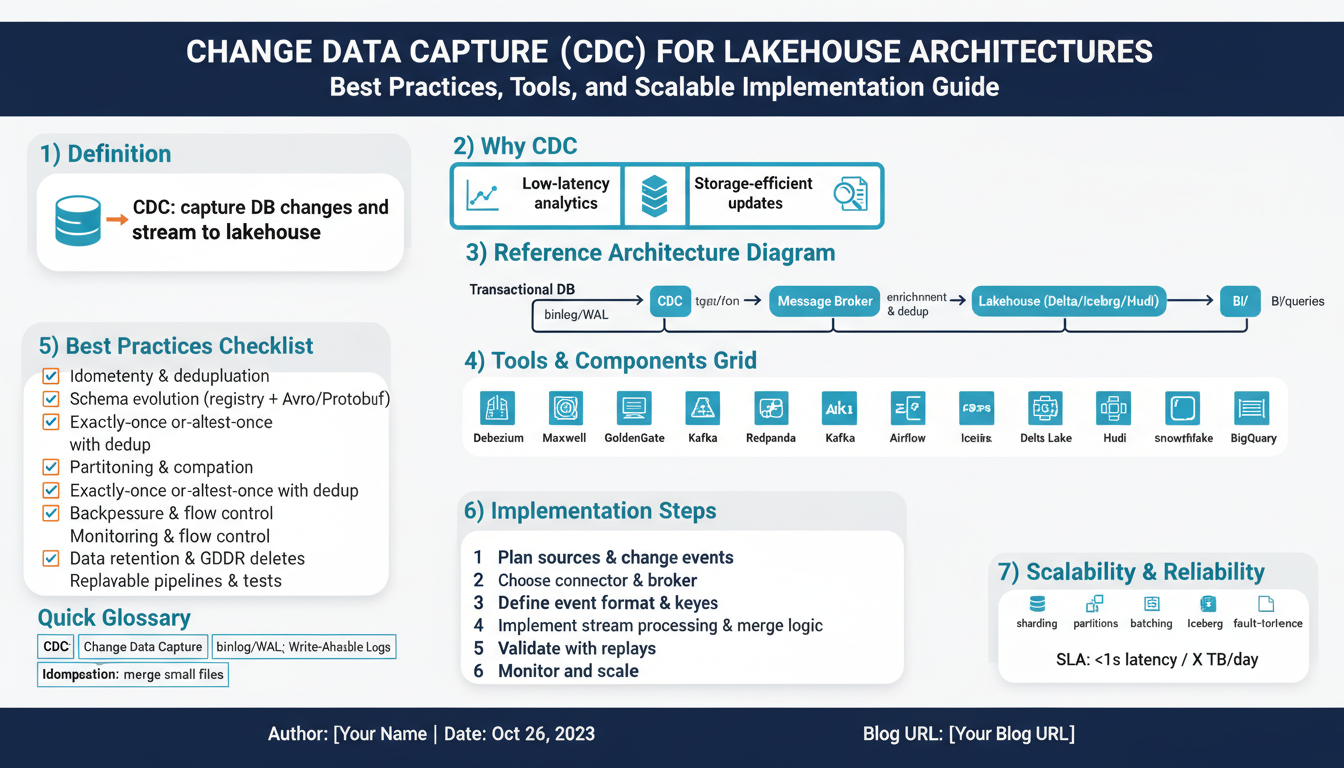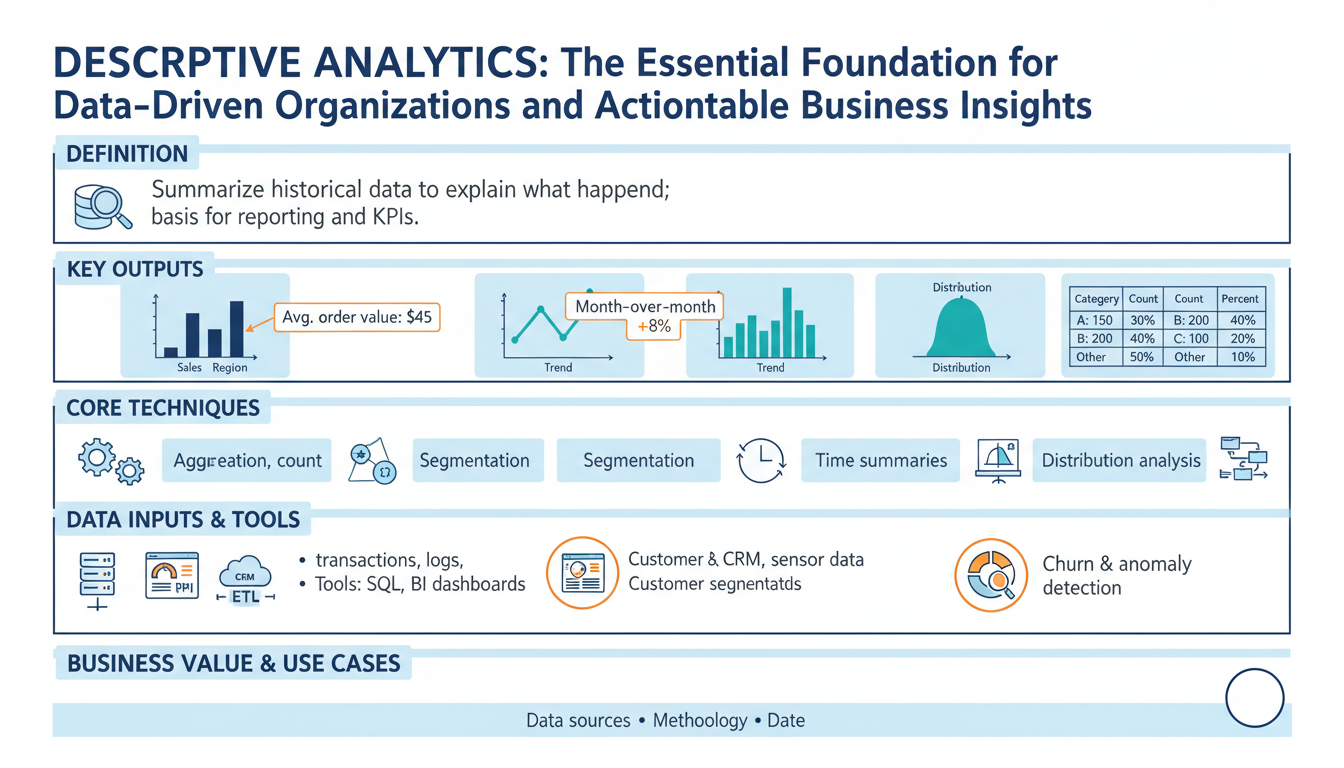Introduction to Conversational Interfaces: Chatbots and Voice Assistants
Conversational interfaces have revolutionized how we interact with technology, shifting the paradigm from traditional graphical user interfaces to more intuitive, human-like communication. At the forefront of this transformation are chatbots and voice assistants—digital entities that facilitate natural language interactions, making technology more accessible and adaptive to user needs.
Chatbots are software applications programmed to simulate human conversation via text or voice. They can be found everywhere, from customer support portals to personal productivity tools. For instance, when you type a question into a business’s website chat window, a chatbot may respond immediately with helpful information. These bots leverage advances in natural language processing (NLP), a field that has seen rapid advancement through innovations in machine learning and artificial intelligence. To learn more about NLP’s evolution, visit this comprehensive guide by IBM.
Voice assistants take conversational interaction a step further by enabling voice-activated functionality. With devices like Amazon Alexa, Google Assistant, and Apple’s Siri, users can control smart home devices, set reminders, play music, or even execute online searches just by speaking. These assistants not only parse spoken language but also synthesize responses, allowing for seamless, hands-free experiences. The distinction between these AI-powered interfaces is less about their core technology—both rely heavily on NLP—and more about the mode of interaction. Major tech companies are investing heavily in this area, as highlighted in this Forbes analysis of voice assistant trends.
The core components that power both chatbots and voice assistants include:
- Intent Recognition: Understanding the user’s goal or purpose behind a query.
- Entity Extraction: Identifying key pieces of information from user messages, such as dates, names, or locations.
- Dialogue Management: Managing the flow of conversation to provide contextually relevant responses.
These technologies create opportunities for more personalized and convenient user experiences. By leveraging APIs and cloud services such as Google Dialogflow, developers can integrate advanced conversational capabilities into their applications. Real-world examples include banking apps with AI-driven support agents that answer common queries, or healthcare apps that provide triage and wellness advice via chat or voice.
As the field continues to evolve, it is increasingly important for developers to understand the principles and architecture behind conversational interfaces. This foundational knowledge enables the creation of meaningful, user-centric applications that stand out in today’s rapidly advancing technology landscape.
Why Integrate Chatbots and Voice Assistants in Flutter Apps?
Integrating chatbots and voice assistants into Flutter applications offers a wealth of opportunities to enhance user experience, streamline tasks, and add state-of-the-art interaction capabilities. Here’s why you should consider embedding these technologies in your next Flutter project:
- Enhanced User Engagement: Chatbots and voice assistants break traditional UI barriers. Through natural language processing, users can interact conversationally, making apps more intuitive and engaging. Studies reveal that conversational UX can boost overall app stickiness and daily active usage (McKinsey).
- 24/7 Availability and Instant Support: Users expect immediate assistance. By integrating AI-powered chatbots, Flutter apps can provide round-the-clock customer support, answering queries, resolving issues, and guiding users without human intervention. This improves satisfaction and retention (Harvard Business Review).
- Accessibility for All: Voice assistants empower users with different abilities, making apps usable for those who might struggle with traditional interfaces. By supporting spoken commands and responses, developers open the door for greater inclusivity, aligning with best practices for accessibility (BBC Technology).
- Automating Repetitive Tasks: Chatbots can handle tasks such as booking appointments, collecting feedback, or providing recommendations through automated workflows. For instance, a travel app might employ a chatbot to gather user preferences and suggest tailored itineraries within seconds, saving time and reducing friction (Forbes Tech Council).
- Boosting App Intelligence: By integrating with platforms like Dialogflow, developers can leverage powerful AI and machine learning models that understand context, intent, and even sentiment. This makes interactions feel personalized and human-like, moving beyond rigid command-response systems (Google Cloud Dialogflow Documentation).
- Standing Out in the Marketplace: As the number of apps continues to grow, intelligent conversational features set your app apart. A simple voice interface can be a game-changer for users who want quick access to services while multitasking or driving (VentureBeat).
- Easy Integration and Scalability: Flutter’s cross-platform capabilities, paired with Dialogflow’s robust NLP engine, enable rapid prototyping and deployment across both Android and iOS. This means you can build once and consistently deliver powerful AI-driven interactions everywhere (Flutter Official Documentation).
Incorporating chatbots and voice assistants with Flutter is more than just a trend—it’s a strategic move to future-proof your app, enhance user satisfaction, and harness the benefits of modern AI technologies that are already reshaping how people interact with digital products.
Overview of Dialogflow: Features and Capabilities
Dialogflow, developed by Google, stands out as one of the most versatile and robust conversational AI development platforms available today. Its core strength lies in enabling developers to design, build, and integrate natural and rich conversational experiences into apps, websites, and devices. The myriad features and capabilities of Dialogflow make it a pivotal tool for those looking to implement chatbots and voice assistants, especially within mobile frameworks like Flutter.
Natural Language Understanding (NLU) and Machine Learning
At its heart, Dialogflow leverages powerful natural language understanding (NLU), allowing chatbots and voice interfaces to parse and interpret user inputs in plain language. This means users aren’t limited to rigid commands—instead, they can converse in a more human, intuitive way. Dialogflow’s machine learning models continually learn from user interactions, refining and improving intent recognition over time for more accurate responses. For an in-depth review of Google’s NLU technology, check the overview at Google AI Language.
Rich Entity Extraction and Context Handling
Dialogflow not only interprets what users say (intents), but also parses out critical pieces of information, known as entities. Entities help the chatbot extract relevant data—like dates, names, or locations—from a user input. Coupled with advanced context handling, Dialogflow can maintain and reference ongoing conversations, enabling sophisticated, multi-turn dialogues. This capacity is fundamental for building assistants that can manage complex flows—such as scheduling, booking, or troubleshooting scenarios.
Omnichannel Support and Integration
One of Dialogflow’s standout capabilities is its seamless integration with various platforms and devices. Through built-in connectors, developers can deploy bots on Google Assistant, Facebook Messenger, Slack, Twilio, and more, dramatically increasing user reach. Moreover, the flexible fulfillment system allows bots to fetch data or trigger actions via webhooks or cloud functions, thus connecting your conversational agents to real-world services and APIs. Learn more about supported integrations here.
Multilingual and Multimodal Experiences
Dialogflow currently supports dozens of languages, enabling businesses to reach a global audience without reinventing the wheel each time. The platform also enables multimodal experiences, supporting both text and voice as input/output, which is especially valuable for voice assistants or interactive voice response (IVR) systems. For best practices in multilingual conversational design, see Google Cloud’s official guideline.
Comprehensive Analytics and Testing Tools
To ensure continual improvement, Dialogflow provides detailed analytics, diagnosing how users interact with your bot and identifying where the conversational flow can be improved. Testing tools let developers simulate conversations, test edge cases, and fine-tune the NLP models before deploying changes live. For enterprise deployments, Dialogflow CX offers advanced visualization tools and robust version management for even the most complex conversational flows. For further details, refer to the Dialogflow CX documentation.
By integrating Dialogflow with Flutter apps, developers unlock the potential of natural, context-aware, and highly interactive chatbots and voice assistants that work across platforms and languages—setting a new standard for user experience in mobile applications.
Setting Up Your Flutter Project for Chatbot Integration
Before diving into chatbot or voice assistant functionalities in Flutter, it’s crucial to get your project set up for smooth integration. This groundwork ensures your application can efficiently communicate with external services like Dialogflow, Google’s robust natural language understanding platform. Let’s walk through the essential steps and best practices for initializing your Flutter environment for chatbot development.
1. Preparing Your Development Environment
Begin by ensuring you have Flutter installed on your system and updated to the latest stable version. Keeping your Flutter SDK current helps avoid compatibility issues, especially as libraries for chatbots and voice assistants evolve. You’ll also need to set up your preferred Flutter-compatible editor, such as Android Studio or Visual Studio Code.
2. Creating a New Flutter Project
Open your terminal and run:
flutter create chatbot_flutter_app
cd chatbot_flutter_app
This command scaffolds a new Flutter project. Organize your files early by creating folders such as services/ (for backend integrations) and models/ (for data handling), following best practices recommended by the Flutter Community.
3. Adding Necessary Dependencies
Open pubspec.yaml and add dependencies for HTTP requests and state management. For Dialogflow, you’ll often use the dialogflow_flutter plugin or call Dialogflow’s REST API directly. Add:
dependencies:
flutter:
sdk: flutter
http: ^0.14.0
provider: ^6.0.5
# dialogflow_flutter: any
Consult the plugin documentation for the most up-to-date setup instructions. For secure API handling, also consider the flutter_dotenv package.
4. Setting Up Google Cloud Project and Dialogflow Agent
To connect to Dialogflow, you’ll first need to create a project on Google Cloud Platform (GCP). Follow Google’s guide to set up a Dialogflow agent. This process includes:
- Enabling the Dialogflow API.
- Creating service account credentials for secure authentication.
- Downloading the
client_access.jsonfile and adding it securely to your Flutter project (never commit this to version control; use environment variables or secure storage).
This setup is critical, as correct authentication protocols not only protect your resources but also enable uninterrupted connection to Dialogflow’s powerful conversational AI capabilities.
5. Platform-Specific Permissions and Configuration
Depending on whether you plan to support iOS, Android, or both, you’ll need to configure platform-specific settings:
- Android: Adjust the
android/app/src/main/AndroidManifest.xmlto add internet permissions:<uses-permission android:name="android.permission.INTERNET"/> - iOS: For iOS, make sure to update
ios/Runner/Info.plistwith the necessary permissions. Also, follow the steps on Apple Developer documentation if you need to configure App Transport Security for API calls.
6. Structuring for Scalability
Design your Flutter project with growth in mind. Use clear directory structures and maintain separation of concerns between UI, business logic, and chatbot integrations. This is particularly important for future updates, testing, and maintainability. See the Flutter state management guide for advice on scalable app architecture.
With these foundational steps completed, your Flutter app is primed for seamless Dialogflow integration, paving the way for advanced chatbot and voice assistant features. Investing time in setting up your project correctly avoids technical debt and empowers rapid future enhancements.
Connecting Flutter with Dialogflow: Step-by-Step Guide
Before building an intelligent chatbot or voice assistant in Flutter, establishing a seamless connection between Flutter and Dialogflow is crucial. This guide walks you through each step to get your Flutter app communicating with Dialogflow, a robust natural language understanding platform by Google.
1. Set Up a Dialogflow Agent
Start by creating your Dialogflow agent:
- Navigate to the Dialogflow Console and sign in with your Google account.
- Click “Create Agent,” then provide your agent’s name, default language, time zone, and associated Google project.
- Once created, configure intents (sample questions and responses) that your chatbot or assistant will recognize.
For more on Dialogflow basics, check the official Quickstart Documentation.
2. Generate a Service Account Key
You’ll need service account credentials to securely connect Flutter to your Dialogflow agent:
- In the Google Cloud Console, choose your project and navigate to IAM & Admin > Service Accounts.
- Create a new service account with the role Dialogflow API Client.
- Download the generated JSON file containing your credentials—keep it secure, as it grants API access.
For more information, refer to Google’s guide on managing service account keys.
3. Add Required Flutter Packages
To communicate with Dialogflow in Flutter, integrate a package such as dialogflow_flutter or dialogflow_grpc. Add your preferred package in the pubspec.yaml file:
dependencies:
dialogflow_flutter: ^0.2.0
Ensure you check the package documentation for the latest version and compatibility notes.
4. Import and Initialize Dialogflow in Flutter
Import the package in your Dart file:
import 'package:dialogflow_flutter/dialogflow_flutter.dart';
Load your service account credentials and initialize Dialogflow:
final credentials = await rootBundle.loadString('assets/credentials.json');
DialogFlow dialogFlow = DialogFlow(jsonFile: credentials);
Add your credentials.json file to your project’s assets fold and declare it in pubspec.yaml.
5. Sending Messages and Handling Responses
Send a message to Dialogflow and handle its response:
AIResponse response = await dialogFlow.detectIntent("Hello!");
print(response.getMessage());
You’ll receive structured replies, which you can use to build conversational UI in Flutter, or trigger different actions based on the intent matched. Explore more on how intent matching works at the Dialogflow Intents Overview.
6. Testing and Debugging Your Integration
Thoroughly test your application by sending a variety of requests to Dialogflow and ensuring the intents and entities are matched correctly. Use print logs and debug tools in Flutter to inspect responses. For intricate troubleshooting, refer to the Dialogflow troubleshooting guide.
Following these steps, you’ll empower your Flutter app to deliver engaging chatbot and voice assistant experiences using Dialogflow’s AI capabilities. Don’t forget to stay updated on best practices and new features by monitoring the Google Cloud AI Blog.
Implementing Voice Recognition and Speech-to-Text in Flutter
Integrating voice recognition and speech-to-text functionality into a Flutter application can dramatically enhance user interaction, enabling more natural and accessible ways to communicate with your app. With the rise of voice user interfaces (VUIs), adding such features is becoming increasingly essential for modern mobile apps, especially those aiming to offer chatbot or voice assistant capabilities. Below, we break down the steps, best practices, and benefits involved in implementing these technologies in Flutter.
Understanding Voice Recognition in Mobile Applications
Voice recognition technology allows users to interact with their devices using spoken commands instead of traditional touch or text input. This is particularly useful for hands-free tasks or accessibility needs. In mobile development, speech-to-text converts spoken language into text, which can then be processed or acted upon by the app. Modern advancements have made this technology more accurate and responsive, thanks to machine learning and cloud-based services.
If you want to dive deeper into the science and evolution of voice recognition, you can explore insights provided by ScienceDirect’s article on speech recognition.
Setting Up Speech-to-Text in Flutter
Flutter does not include native voice recognition functionality out of the box, but several popular plugins exist that bridge this gap, such as speech_to_text. This package offers robust speech recognition features and supports both Android and iOS platforms.
- Step 1: Add the Plugin
In yourpubspec.yamlfile, add the dependency:speech_to_text: ^6.3.0. - Step 2: Configure Permissions
Both platforms require certain permissions. For Android, you must addRECORD_AUDIOin your AndroidManifest.xml. For iOS, include usage descriptions in your Info.plist (e.g.,NSMicrophoneUsageDescription). - Step 3: Initialize and Use the Plugin
Initialize an instance of SpeechToText. Call methods likelisten()to start recognition andstop()to end it. Recognized text is returned via a callback, ready for further processing or display.
Here is a simple example to illustrate usage:
final SpeechToText _speech = SpeechToText();
void startListening() async {
bool available = await _speech.initialize();
if (available) {
_speech.listen(onResult: (result) => setState(() {
recognizedText = result.recognizedWords;
}));
}
}For more details on plugin installation and configuration, refer to the official documentation.
Handling Multilingual Speech Recognition
Supporting multiple languages amplifies your app’s accessibility reach. The speech_to_text package can recognize locale settings, allowing the app to dynamically switch and process user speech in different languages using localeId properties. Developers should fetch the supported locales and adapt the UI for language selection accordingly.
For more information on speech processing technology, consider reviewing resources from Microsoft Research’s speech and dialog group.
Integrating with AI Platforms Like Dialogflow
After converting speech to text, you can seamlessly connect the output with natural language processing platforms such as Dialogflow. This enables your chatbot or assistant to understand and act on user intent, powering both conversations and task execution. The workflow generally involves:
- Capturing user speech and converting it to text.
- Sending the transcribed text to Dialogflow via an API call.
- Processing Dialogflow’s response and presenting it to the user, either as text or using text-to-speech for a full voice experience.
For a more comprehensive understanding of natural language understanding integration, you can read Google’s official documentation for Assistant SDKs.
Best Practices and Accessibility Considerations
Voice recognition is a powerful tool, but it requires careful implementation:
- Always provide visual feedback indicating when the app is listening.
- Consider privacy concerns and notify users that speech is being recorded and possibly sent to a cloud service.
- Ensure graceful error handling for unsupported languages or noisy environments.
- Test across multiple devices and operating systems for consistent behavior.
The Web Content Accessibility Guidelines (WCAG) also offer frameworks for making apps more accessible to all users.
By leveraging these strategies and resources, developers can deliver intuitive, high-quality voice interfaces within their Flutter applications, enriching user experiences and making technology more accessible to everyone.
Handling Natural Language Understanding (NLU) with Dialogflow
Natural Language Understanding (NLU) is at the core of intelligent interactions with chatbots and voice assistants. Dialogflow, a product by Google, offers powerful NLU capabilities that help convert user queries, whether in text or voice, into actionable data. This empowers developers to craft bots that truly understand and respond to user intent, even in complex, multi-turn conversations.
Dialogflow streamlines NLU integration for Flutter apps in several ways:
- Intent Recognition: Dialogflow processes an incoming message to detect the user’s intent—such as booking a ticket or finding a restaurant. You define “intents” in Dialogflow’s visual console, which map user messages to actions. For instance, you might create an intent for “order pizza” and provide training phrases like “I want a pepperoni pizza” and “Can I get a pizza delivered?”. The platform uses advanced natural language processing algorithms to generalize and match diverse user expressions to the right intent. For a deep dive into how this works, review the Transformer architecture that powers Google’s NLU systems.
- Entity Extraction: Understanding user intent is not enough; many interactions depend on extracting key data points called “entities.” For example, in the pizza ordering case, Dialogflow can extract the type of pizza, size, and delivery address from the user’s utterance. You can define custom entities or use built-in ones like date, time, or location. This feature distinguishes robust bots from simple keyword matchers, creating more intuitively interactive systems. Visit Dialogflow’s official entity documentation for detailed use cases.
- Context Handling: To manage conversations that span multiple exchanges, Dialogflow provides “context” parameters. This allows your bot to remember information from previous messages and keep track of where the user is in the conversation flow (e.g., continuing a booking process after collecting the user’s name and date). Implementing context handling is crucial for scenarios where single-shot commands are not sufficient. An example: If a user says “Book a table for two,” and then follows up with “Make it for tomorrow at 7 PM,” Dialogflow can link both requests using context.
- Multilingual NLU: Dialogflow supports multiple languages, making it ideal for global applications. You can train your bot to understand user queries in different languages and automatically detect user language preferences. The support for multilingual NLU is continually improving thanks to advances in machine learning and crowd-sourced data labeling, as outlined by linguistic experts from the Association for Computational Linguistics (ACL).
To implement Dialogflow NLU in Flutter, developers typically use prebuilt plugins such as dialogflow_flutter or interact with Dialogflow’s REST API. Here’s a simplified workflow to integrate NLU:
- Create and configure an agent: Start on the Dialogflow console, set up your agent, define intents, and train it with relevant user queries.
- Connect your Flutter app: Use the Dialogflow plugin or HTTP requests to send user input from your Flutter app to the Dialogflow agent and receive parsed response data.
- Process intent and entities: In your Flutter code, handle the response by mapping detected intents and entities to actions, such as updating the UI or triggering backend workflows.
To see Dialogflow’s NLU in action, explore sample code and insights in the Google Assistant SDK documentation. With Dialogflow’s comprehensive NLU capabilities, chatbots and voice assistants in Flutter can deliver more seamless, human-like conversations and meet users at their level of communication.
Customizing Chatbot Responses and Rich Messaging
Customizing chatbot responses in Flutter using Dialogflow offers developers the flexibility to design conversational experiences tailored to users’ needs. Gone are the days of rigid, template-driven interactions. With Dialogflow’s capabilities, you can take advantage of dynamic responses, rich messaging, and even context-aware replies to elevate your chatbot or voice assistant experience. Let’s dive into the nuances of these powerful features.
Understanding Dynamic & Personalized Responses
Dialogflow allows the use of parameterized intents, enabling your bot to recognize variables or entities within a conversation. For example, if a user says, “Book a flight to Paris for tomorrow,” Dialogflow can extract “Paris” and “tomorrow” as parameters. You can then craft responses that dynamically incorporate these values:
{
"fulfillmentText": "Got it! Booking a flight to Paris for tomorrow."
}This kind of personalization not only feels natural but also increases user engagement. To implement this in Flutter, retrieve the fulfillment message from the Dialogflow API response and display it in your in-app chat interface. Tutorials from Google’s Dialogflow Fulfillment Codelab provide a step-by-step guide for integrating webhooks that generate such customized replies.
Rich Messaging: Going Beyond Text
Modern chatbots shouldn’t be limited to plain text. Dialogflow supports rich messaging features such as cards, quick replies, images, and carousels. These help your assistant deliver information in a visually engaging format. For instance, you can show an order summary as a card:
{
"fulfillmentMessages": [
{
"card": {
"title": "Order Confirmed!",
"subtitle": "Your pizza will arrive in 30 minutes.",
"imageUri": "https://example.com/pizza.jpg",
"buttons": [
{
"text": "Track Order",
"postback": "https://example.com/track"
}
]
}
}
]
}On the Flutter side, parse the fulfillmentMessages array and render each message according to its type. The Flutter UI toolkit is versatile and supports custom widgets, allowing you to present cards, images, and interactive elements in your chat interface.
Leveraging Contexts for Intelligent Conversations
Contexts are an essential feature in Dialogflow that help maintain the flow of conversation by storing short-term memory about the user’s journey. For example, after asking for a delivery address, you can keep that context active so the next response builds on it. This prevents the need for users to repeat themselves and ensures the bot provides coherent replies.
- Set and read context on Firebase backend or within Dialogflow to maintain state between conversational turns.
- Handle context in Flutter by tracking active contexts and updating the UI accordingly. For a deeper understanding of conversation design, see this Google Assistant documentation on managing context.
Incorporating API Integrations for Advanced Replies
Sometimes, the best responses require real-time data, such as weather updates or ticket availability. Dialogflow supports webhooks, allowing you to respond dynamically by integrating with external APIs. For example, to fetch weather info:
- User asks, “What’s the weather in London?”
- Dialogflow matches the intent and extracts “London.”
- Your webhook calls a weather API (like OpenWeatherMap), retrieves the data, and crafts a custom response.
- Flutter displays the real-time weather update in the chat.
This approach combines the strengths of Dialogflow’s Fulfillment with Flutter’s UI flexibility, enabling truly customized and rich messaging experiences.
Testing and Iterating Your Conversation Design
Always test customized responses with real users and iterate on feedback. Tools like Dialogflow’s built-in test console and the Flutter testing framework are invaluable for refining bot behavior and UI, ensuring a seamless, context-aware, and visually rich experience for end users.
Best Practices for UX When Building Conversational UIs in Flutter
Designing an exceptional conversational UI in Flutter, especially when integrating with platforms like Dialogflow, requires meticulous attention to both conversation flow and visual/user experience. Here are some best practices to help you create human-friendly, intuitive chatbot and voice assistant experiences in your Flutter apps.
Understand User Expectations and Context
Users expect chatbots and voice assistants to communicate naturally and provide quick, accurate support. Begin by clearly defining your chatbot’s purpose. Conduct user research and build comprehensive user personas to map out the most likely user journeys. This ensures you develop flows that align with real user needs. For guidelines on persona development and user journeys, refer to the Nielsen Norman Group’s UX research on personas.
Craft Clear and Friendly Bot Responses
Your bot’s tone, language, and message structure are crucial. Design responses that are concise and use everyday language. For example, instead of “Please specify your calendrical requirements,” opt for “What date and time works for you?” Always include fallback responses for unrecognized inputs to keep the conversation going. Providing confirmations (“I’ve scheduled your appointment for Monday at 10 AM.”) and clarifications (“Did you mean today or tomorrow?”) helps reduce friction.
Guide Users, But Don’t Overwhelm
Good conversational UIs gently guide users by presenting clear next steps. Use chips, carousels, or action buttons in Flutter to display options, making it easy for users to respond, especially on mobile. For example, after gathering user intent via Dialogflow, present suggested action buttons for common paths. You can reference Google’s Material Design chips guidelines for UI inspiration.
Design for Error Handling and Recovery
Mistakes happen in conversations, both human and bot. Flutter chatbots should acknowledge misunderstandings (“Sorry, I didn’t get that.”) and always provide a way to restart or reconnect. Incorporate typing indicators and progress cues within your Flutter widgets to assure users the bot is actively processing their requests. For advanced error recovery strategies in conversational UIs, see educational resources like MDN’s guide on conversational interface design.
Leverage Dialogflow’s Strengths, But Keep It Human
Dialogflow allows for complex intent and entity recognition, but always design fallback scenarios for uncertain inputs. Test and iterate the conversational flows often by leveraging Dialogflow analytics and Flutter’s rapid prototyping features. Periodically retrain your Dialogflow agent with real conversation logs (with privacy in mind) for smarter, more empathetic conversations. Visit the official Dialogflow Best Practices for more detailed guidance.
Ensure Accessibility for All Users
Maintain accessibility standards by using Flutter’s accessibility features. Design your conversational UI to support screen readers, provide adequate color contrast, and ensure all visual elements can be accessed via keyboard navigation. This not only broadens your user base but aligns with W3C accessibility guidelines for digital products.
Iterate Based on User Feedback
The most successful conversational UIs are never static. Integrate feedback mechanisms directly within your chatbot interface, such as quick thumb-up/thumb-down surveys or brief qualitative prompts (“Was this helpful?”). Continuously refine the UX based on quantitative metrics and direct user input. For a structured approach to gathering and implementing feedback, check out UserTesting’s resources on chatbot optimization.
By rooting your conversational UI in user-centered design and leveraging Flutter’s powerful UI tools alongside Dialogflow’s AI, you’ll create chatbots and voice assistants that delight, rather than frustrate, your users.