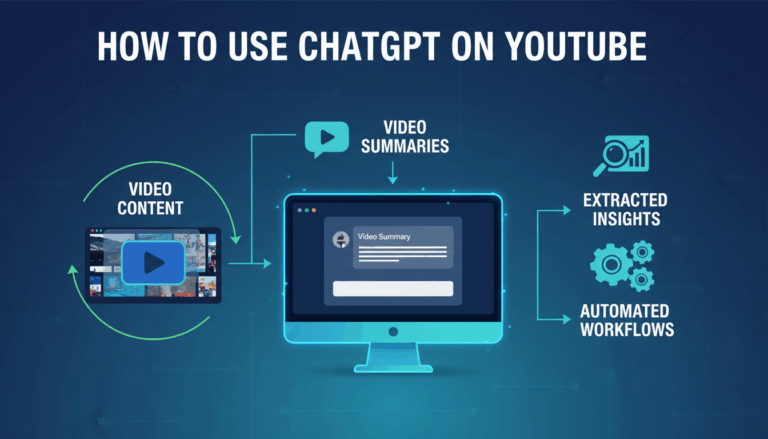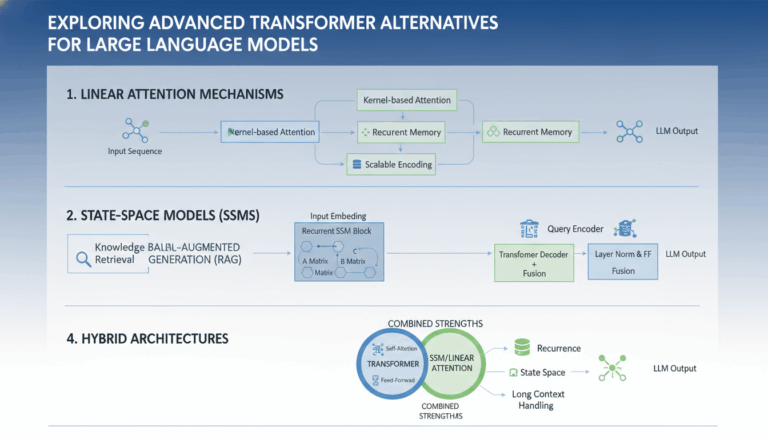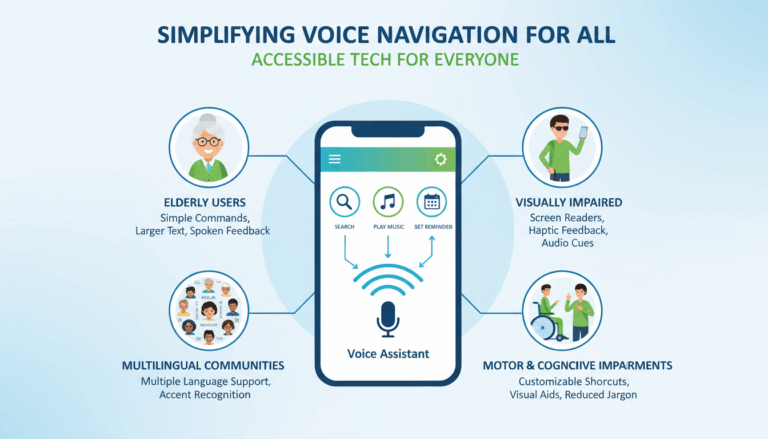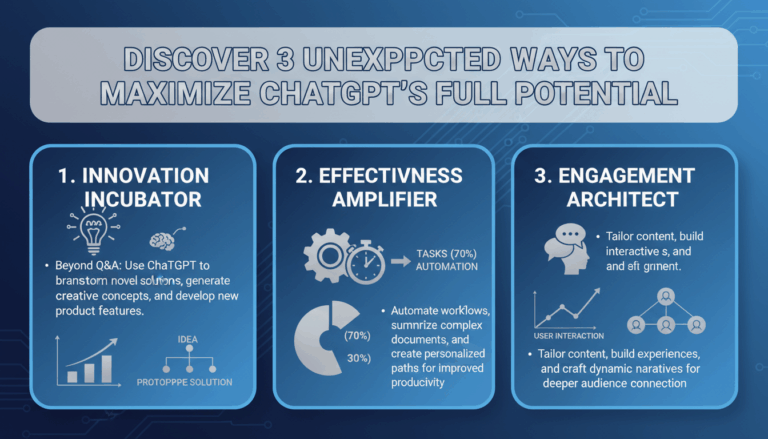Introduction to AI Voice Assistants and Calendar Integration
Artificial Intelligence (AI) voice assistants have become ubiquitous in our daily lives. They are evolving from simple voice-activated systems to sophisticated, interactive units capable of performing a wide range of tasks. An essential feature that enhances their functionality is calendar integration, which transforms them from simple assistants into essential productivity tools.
AI voice assistants leverage natural language processing (NLP) to understand and execute spoken commands. This technology allows users to interact with their devices in a more intuitive and hands-free manner. For instance, commands like “Add a meeting with John at 3 PM tomorrow” are quickly interpreted and translated into actions, making scheduling seamless and efficient.
Integrating these voice-activated systems with calendars offers significant advantages. It allows for real-time updates, reminders, and even the automation of routine tasks, streamlining user productivity. This functionality is crucial in a world where managing time efficiently is paramount.
When AI voice assistants are combined with services like Google Calendar, they can access detailed scheduling information, offering users contextual alerts. For example, an assistant might notice overlapping events and notify the user in advance, or suggest optimal travel times based on current events.
One of the most impressive features of this integration is the ability to synchronize across multiple devices and platforms. Voice assistants can seamlessly interact with desktop, mobile, and web-based applications, ensuring consistent user experience and accessibility.
Setting up such integrations typically involves OAuth 2.0 authentication, which is standard for securely accessing user data, followed by APIs like Google Calendar API to fetch and manipulate calendar events. A typical setup may involve acquiring necessary credentials from Google’s developer console and setting up webhook endpoints to facilitate real-time updates.
Moreover, the ecosystem of AI voice assistants is continually expanding, with platforms like Amazon Alexa, Google Assistant, and Apple’s Siri leading the charge. Each platform provides distinct APIs and developer tools which can be harnessed to create custom integrations. Developers can use these tools to tailor the AI experience to specific use cases, such as creating bespoke reminders or generating summaries of the day’s events.
To exemplify, consider a business professional who uses AI voice assistants to manage meetings. The assistant not only schedules the appointments but also integrates with other platforms to provide comprehensive support, such as booking meeting rooms, notifying attendees, and even rescheduling when necessary.
As technology advances, we can expect voice assistants to become even more adept at understanding personal preferences, thereby offering more personalized interactions. The integration with calendar systems becomes a core feature that drives the acceptance and utility of these intelligent assistants, marking a significant step forward in the digital personal assistant landscape.
Setting Up the Development Environment
To kickstart the development of an AI voice assistant capable of seamlessly interacting with calendar systems like Google Calendar, a robust and efficiently set up development environment is essential. Below are detailed steps and recommendations for setting up your development environment to accommodate both LiveKit and Google’s ecosystem integrations effectively.
Install Necessary Software
- Node.js and npm: Ensure that you have the latest versions of Node.js and npm installed. Node.js is necessary for server-side scripting and npm is crucial for package management. You can download and install them from the official Node.js website.
bash
node -v
npm -vUse the above commands to verify the installation of both.
- Python: If you plan to include machine learning models or scripts executed in Python, ensure Python 3.x is installed. Python’s extensive libraries for machine learning could be particularly useful.
bash
python --versionThis command confirms the Python installation.
- Visual Studio Code: A reliable code editor like Visual Studio Code (VS Code) offers excellent functionalities and extensions for JavaScript, Node.js, and Python.
Visit the Visual Studio Code website, download, and install the latest version for your OS.
Setting Up LiveKit
- LiveKit Server: Start by setting up a LiveKit server. Clone the LiveKit server repository from their GitHub page and follow the setup instructions:
bash
git clone https://github.com/livekit/livekit-server.git
cd livekit-server
go build
./livekit-server --config ./config.yaml- Install LiveKit SDKs: Depending on the language or platform (iOS, Android, web) you are targeting, install the corresponding LiveKit SDK. For a Node.js environment:
bash
npm install livekit-server-sdkThis provides the tools to manage rooms, participants, and media.
Google API Integration
- Google Cloud Platform (GCP) Setup: Log in to the Google Cloud Console, create a new project, and enable the Google Calendar API for your project.
- Navigate to APIs & Services -> Library and search for “Google Calendar API.”
- Click Enable to activate the API.
-
OAuth 2.0 Credentials: Secure your application by setting up OAuth 2.0 credentials.
– Under APIs & Services, select Credentials.
– Click on Create Credentials and select OAuth Client ID.
– Configure the consent screen and authorized redirect URIs as per your application’s architecture. -
Install Google API Client Libraries: Within your project directory, run:
bash
npm install googleapisThis package will facilitate interactions with Google APIs, including authentication and calendar manipulation.
Environment Configuration
- Environment Variables: Create a
.envfile in your project root to manage sensitive info and configuration settings.
plaintext
GOOGLE_CLIENT_ID=your_client_id
GOOGLE_CLIENT_SECRET=your_client_secret
LIVEKIT_API_KEY=your_api_key
LIVEKIT_API_SECRET=your_secret Ensure this file is added to .gitignore to prevent accidental exposure.
- Testing and Debugging: Regularly test integration points using a local server setup. Install development tools like Postman to send simulated requests to your APIs or use tools such as ngrok to expose your local server to the internet temporarily.
bash
npm install -g nodemon
nodemon your_server_file.jsBy meticulously setting up your development environment, you lay a solid foundation for leveraging the power of AI and voice assistant technology. With LiveKit handling interactive media and Google’s extensive API support, your voice assistant project is well-positioned for success.
Implementing Voice Recognition with LiveKit
To effectively implement voice recognition with LiveKit, one needs to incorporate several key technologies and development practices to ensure optimal functionality and performance. Here is a comprehensive guide detailing the implementation process, bolstering an AI voice assistant’s capabilities.
Understanding Voice Recognition Basics
Voice recognition involves converting spoken language into text or commands that an application can process. It relies heavily on natural language processing (NLP) and machine learning models to accurately transcribe and understand human speech. Google Cloud and Microsoft Azure provide robust APIs supporting these capabilities.
Integration with LiveKit
- Project Configuration: Begin by ensuring your LiveKit server is up and running as detailed in previous environment setups. Configure your LiveKit server to handle multiple participant channels, which can be utilized for voice data streaming.
bash
livekit-server --config ./config.yaml- WebRTC and Media Streams: Since LiveKit operates on WebRTC, harness media stream functionalities to capture audio input. Use your browser’s media capabilities via the
navigator.mediaDevices.getUserMedia()API to obtain user audio streams.
javascript
const constraints = { audio: true };
navigator.mediaDevices.getUserMedia(constraints)
.then((stream) => {
// Handle the audio stream for LiveKit
})
.catch((error) => console.error('Error accessing media devices.', error));- Audio Processing Libraries: Integrate JavaScript libraries such as annyang for capturing the voice input, or SpeechRecognition APIs, which are part of modern browsers, to process real-time speech and transcribe it into text.
javascript
var recognition = new (window.SpeechRecognition || window.webkitSpeechRecognition)();
recognition.onresult = (event) => {
const speechToText = event.results[0][0].transcript;
console.log('Speech recognized:', speechToText);
};
recognition.start();-
Stream Data to Server: Establish a WebRTC connection through LiveKit to stream the captured audio data to a server. This involves creating custom tracks in LiveKit that relay audio channels directly to your processing backend.
-
Real-Time NLP API Calls: Send audio data to NLP services in real-time. For example, using Google Cloud Speech-to-Text API enables seamless transcription through RESTful API calls. This can be achieved by encoding your audio input and leveraging RPC over HTTP/2.
bash
curl -X POST
-d '{
"config": {
"encoding":"LINEAR16",
"sampleRateHertz": 16000,
"languageCode": "en-US"
},
"audio": {
"content": "<base64-encoded-audio>"
}
}'
"https://speech.googleapis.com/v1/speech:recognize?key=<API_KEY>"- Handling Transcriptions: With transcriptions returned from the API, integrate them within your application for further processing. Commands or queries can be parsed and formatted to interact with calendars or other services as needed.
Ensuring Seamless Performance
-
Reducing Latency: Factor in minimizing latency by optimizing server performance and utilizing scalable cloud infrastructure. Deploy your LiveKit server on services like AWS or Google Cloud to ensure high availability.
-
Testing and Monitoring: Constantly test and monitor your voice recognition setup using simulators or live testing environments. Tools such as Postman for API testing and ngrok for endpoint exposure can be invaluable for development and debugging.
-
Error Handling: Implement robust error-catching mechanisms to gracefully manage issues such as speech recognition errors or network disruptions. It is crucial for maintaining an uninterrupted and user-friendly experience.
By integrating voice recognition seamlessly with LiveKit, developers can harness the power of real-time communication platforms, augmenting the capabilities of AI voice assistants beyond simple command execution to dynamic and interactive user experiences.
Integrating Google Calendar API for Event Management
The integration of Google Calendar API for event management in an AI voice assistant involves several crucial steps. These steps ensure that the assistant can effectively schedule, update, and manage calendar events using real-time data interactions. Below is a detailed guide outlining the process.
Begin by accessing the Google Cloud Console to set up a new project environment. This step involves enabling the Google Calendar API, creating necessary credentials, and setting up OAuth 2.0 for secure data access.
-
Enable Google Calendar API: Navigate to the API library within the Google Cloud Console. Search for and enable the “Google Calendar API”. This makes the API available for your project and allows your application to communicate with Google Calendar services.
-
Set Up OAuth 2.0 Credentials: In the “APIs & Services” dashboard, proceed to create OAuth 2.0 credentials. Configure the consent screen, defining the required permissions such as viewing and managing your calendars. Then, generate a new client ID, explicitly choosing ‘Web Application’ as the application type, which allows for frontend and backend interactions.
-
Install Google API Client Library: In your project directory, run:
bash npm install googleapisThis library is essential for handling API connections, making requests, and managing authentication.
Authenticating Users
Before your application can access a user’s calendar data, it must authenticate the user. Use OAuth 2.0 sequence to facilitate this:
- User Authorization: Direct users to Google’s account sign-in page to obtain authorization consent. Utilize the
oauth2Clientfrom thegoogle-auth-libraryto create an authorization URL. This URL encompasses the required scopes and an endpoint for handling callback responses.
“`javascript
const { google } = require(‘googleapis’);
const oauth2Client = new google.auth.OAuth2(
YOUR_CLIENT_ID,
YOUR_CLIENT_SECRET,
YOUR_REDIRECT_URL
);
const authUrl = oauth2Client.generateAuthUrl({
access_type: ‘offline’,
scope: [‘https://www.googleapis.com/auth/calendar’],
});
// Direct users to authUrl to obtain consent
“`
- Retrieve Access Token: Once authorized, handle the callback and exchange the authorization code for access. This token allows the application to execute API calls.
javascript
oauth2Client.getToken(code, (err, token) => {
if (err) return console.error('Error fetching token', err);
oauth2Client.setCredentials(token);
// Store token for future interactions
});Managing Calendar Events
Once authentication is set up, your AI assistant can access and manipulate calendar events. The Google Calendar API provides endpoints to create, update, and delete events.
- List Existing Events: Begin by retrieving the user’s calendar events. This allows your assistant to provide summaries or conflict notifications.
javascript
const calendar = google.calendar({ version: 'v3', auth: oauth2Client });
calendar.events.list({
calendarId: 'primary',
timeMin: (new Date()).toISOString(),
maxResults: 10,
singleEvents: true,
orderBy: 'startTime',
}, (err, res) => {
if (err) return console.error('The API returned an error:', err);
const events = res.data.items;
events.map((event) => {
console.log(`${event.start.dateTime || event.start.date} - ${event.summary}`);
});
});- Create New Events: Enable the AI assistant to add new events directly from voice commands parsed through natural language processing.
javascript
calendar.events.insert({
calendarId: 'primary',
resource: {
summary: 'New Meeting',
start: { dateTime: '2023-12-01T10:00:00Z' },
end: { dateTime: '2023-12-01T11:00:00Z' },
},
}, (err) => {
if (err) return console.error('Error creating the event:', err);
console.log('Event created successfully');
});- Update and Delete Events: Similarly, voice commands can prompt updating details of existing events or deleting them as needed.
Employing these steps will necessitate robust error handling to manage exceptions effectively, such as API call errors or user authentication issues. This ensures a smooth user experience, maintaining the accuracy and efficiency of event management through your AI voice assistant.
By incorporating the Google Calendar API, the voice assistant can seamlessly handle event management tasks, transforming it into a more powerful productivity tool. Effective integration supports real-time syncing across devices, ensuring consistent updates and notifications, thereby optimizing user time management and productivity.
Developing the User Interface for Voice Commands
Creating an engaging and intuitive user interface (UI) for voice commands involves several key considerations to ensure a smooth interaction between users and the AI voice assistant. A well-designed UI for voice commands not only enhances user experience but also maximizes the system’s functionality. By focusing on accessibility, feedback, and design principles, developers can create effective interfaces that cater to diverse user needs.
The development of a voice commands UI should commence with a thorough understanding of user-needs and system capabilities. User-Centered Design principles guide the creation of interfaces that prioritize user interaction and accessibility. This process often involves conducting user research to identify common tasks and environments in which the application will be used.
Design Principles
-
Simplicity and Clarity: A minimalist design ensures that users are not overwhelmed by visual complexities. Keep the interface clean with essential elements only, which directs the user’s focus solely on interactions pertinent to voice commands.
-
Consistent Navigation: Ensure that navigation across various parts of the application remains consistent. Familiar layouts contribute significantly to a user’s ability to learn and use the interface efficiently.
-
Responsive Design: Adaptability to different device screens is crucial. Responsive design ensures that users have a seamless experience, whether they are using a smartphone, tablet, or desktop.
Visual and Auditory Feedback
Providing feedback through both visual and auditory cues is integral for confirming actions and guiding users:
-
Visual Indicators: Implement dynamic visual elements that react to user inputs. For example, a microphone icon that lights up during active listening acknowledges that the voice command feature is ready for use.
-
Textual Feedback: Displaying transcription of voice inputs in real-time allows users to confirm that the system correctly understood their command. It offers an opportunity to correct errors especially in noisy environments or with accents.
-
Audio Prompts: Incorporate audio cues such as beeps or voice confirmations to denote completed actions or errors. These help users navigate without needing to look at the screen constantly.
-
Confirmation Dialogues: After interpreting a voice command, the system can display a confirmation dialogue, allowing the user a chance to confirm or modify before execution.
Accessibility
Accessibility ensures that all users, regardless of their abilities, can use the voice assistant effectively:
-
Alternative Input Methods: Incorporate support for alternative input methods like touch or keyboard commands to accommodate users with speech impairments.
-
Language and Accent Support: Offering multiple language options and fine-tuning the system to recognize various accents increases inclusivity.
-
Volume Control Options: Enable users to adjust volume settings within the interface, ensuring it’s usable in various environments.
Prototyping and Usability Testing
Prototyping is a significant step that involves creating preliminary models of the interface to evaluate its functionality:
-
Wireframing: Begin with wireframes to outline the structure and flow of the UI. This step provides a visual blueprint before detailed design work begins.
-
Usability Testing: Conduct tests with real users to gather feedback on how they interact with the UI. Iterative testing ensures that user feedback leads to enhancements before the product release.
-
A/B Testing: Experiment with different UI variants to determine which design offers the best user experience and command recognition accuracy.
By meticulously developing the user interface for voice commands, developers can enhance the AI voice assistant’s user experience significantly. This process involves a balance of aesthetic design, functional performance, and comprehensive user testing to refine the interaction between users and technology. Through thoughtful UI development, the effectiveness and user satisfaction with voice-controlled systems can reach optimal levels.
Testing and Deploying the AI Voice Assistant
Testing and deploying the AI voice assistant involves several critical stages to ensure that the system operates efficiently under real-world conditions and meets user expectations.
The testing phase begins with unit testing, which focuses on individual components or functions of the codebase. Developers should leverage testing frameworks such as Jest for JavaScript or Pytest for Python to execute automated tests, ensuring each function behaves as intended. This process crucially identifies defects early, during the development of each unit, allowing for immediate correction.
As the development progresses, integration testing becomes essential. Integration tests verify that combined units or modules work together seamlessly. This is particularly important in an AI voice assistant where the interaction between the voice recognition module, NLP processing, and calendar APIs must be flawless. Tools like Mocha and Chai for JavaScript or unittest for Python are popular for conducting integration tests.
In parallel with integration testing, system testing is conducted to evaluate the entire application as a whole. At this stage, testers simulate real-world scenarios to ensure end-to-end functionality. For an AI voice assistant, this may involve inputting various voice commands and confirming that the system accurately transcribes them, processes the request, and performs the correct calendar actions.
User acceptance testing (UAT) is the final step before deployment. This involves real users interacting with the AI assistant in a controlled environment to validate the system’s readiness. Feedback gathered during UAT can unveil usability issues or bugs not detected during automated testing. This phase is crucial for ensuring the assistant meets user needs and expectations.
Once the assistant passes all testing stages, the focus shifts to deployment. Continuous integration/continuous deployment (CI/CD) pipelines, such as Jenkins or GitHub Actions, automate the deployment process. These pipelines facilitate rapid deployment and rollbacks by integrating automated tests and version control, ensuring that any code change is safe and deployable.
In preparation for deployment, it is important to configure the production environment securely. This includes setting up the server infrastructure, managing environment variables, and ensuring OAuth credentials are securely stored, perhaps using services like AWS Secrets Manager or Google Cloud Secret Manager. The production environment must replicate the testing environments as closely as possible to avoid unexpected behaviors post-deployment.
Following deployment, continuous monitoring and logging are essential for maintaining performance and identifying issues. Implement monitoring tools such as Datadog or Prometheus to track performance metrics and alert you to anomalies. Such systems are invaluable for observing how the AI assistant performs under load and detecting potential bottlenecks or errors in real time.
Finally, regular updates and maintenance are critical post-deployment activities. Continuous user feedback and system performance data should inform regular updates to address any emerging issues or feature requests. A structured update cycle, possibly aligned with agile development practices, ensures that the assistant remains functional and relevant.
These testing and deployment strategies are vital for delivering a robust, reliable AI voice assistant that excels in real-world applications, enhancing user productivity through seamless calendar interactions.