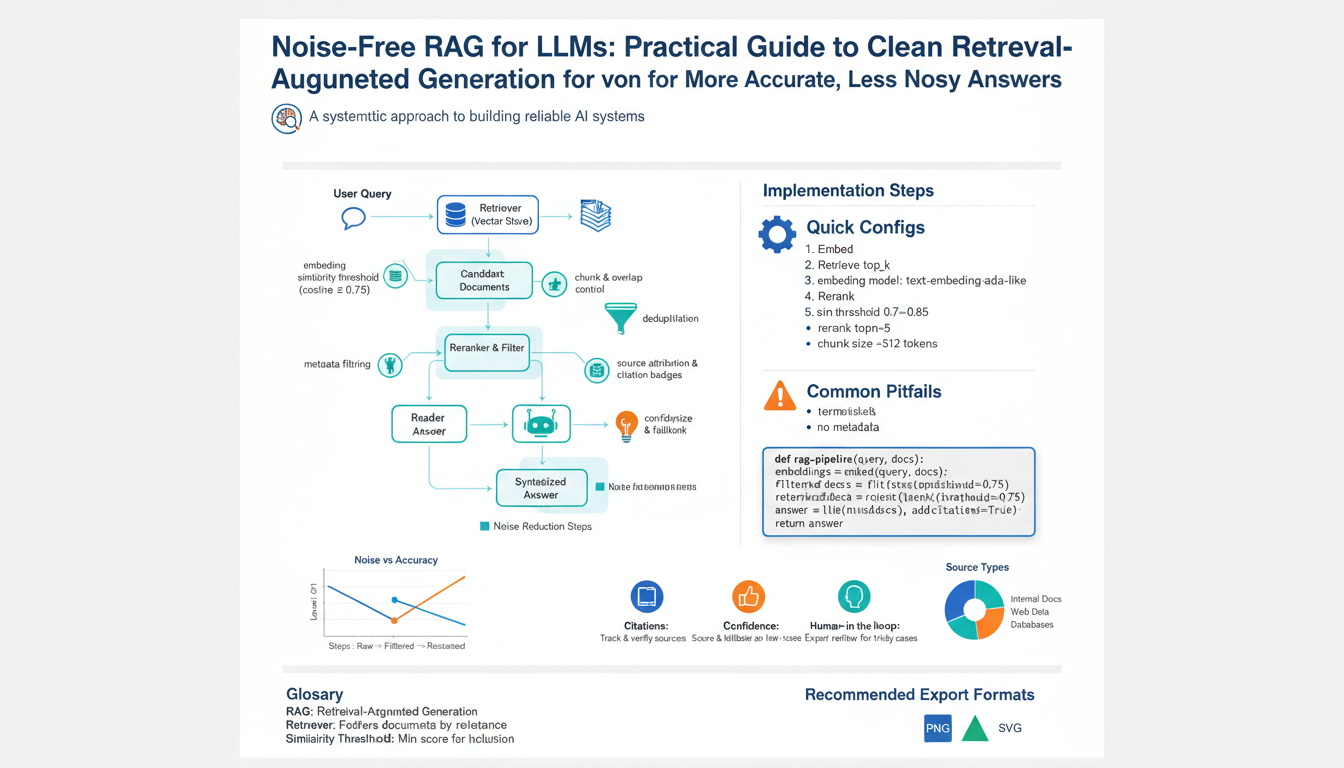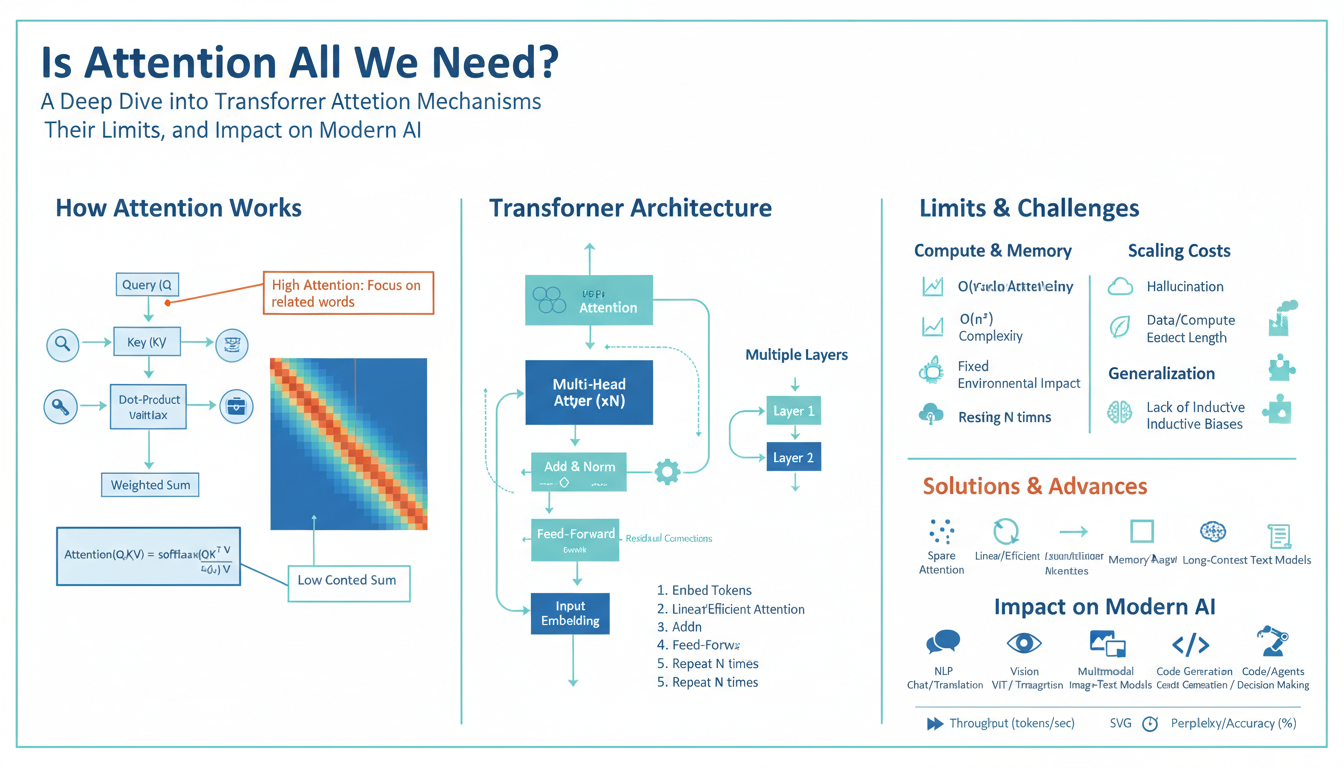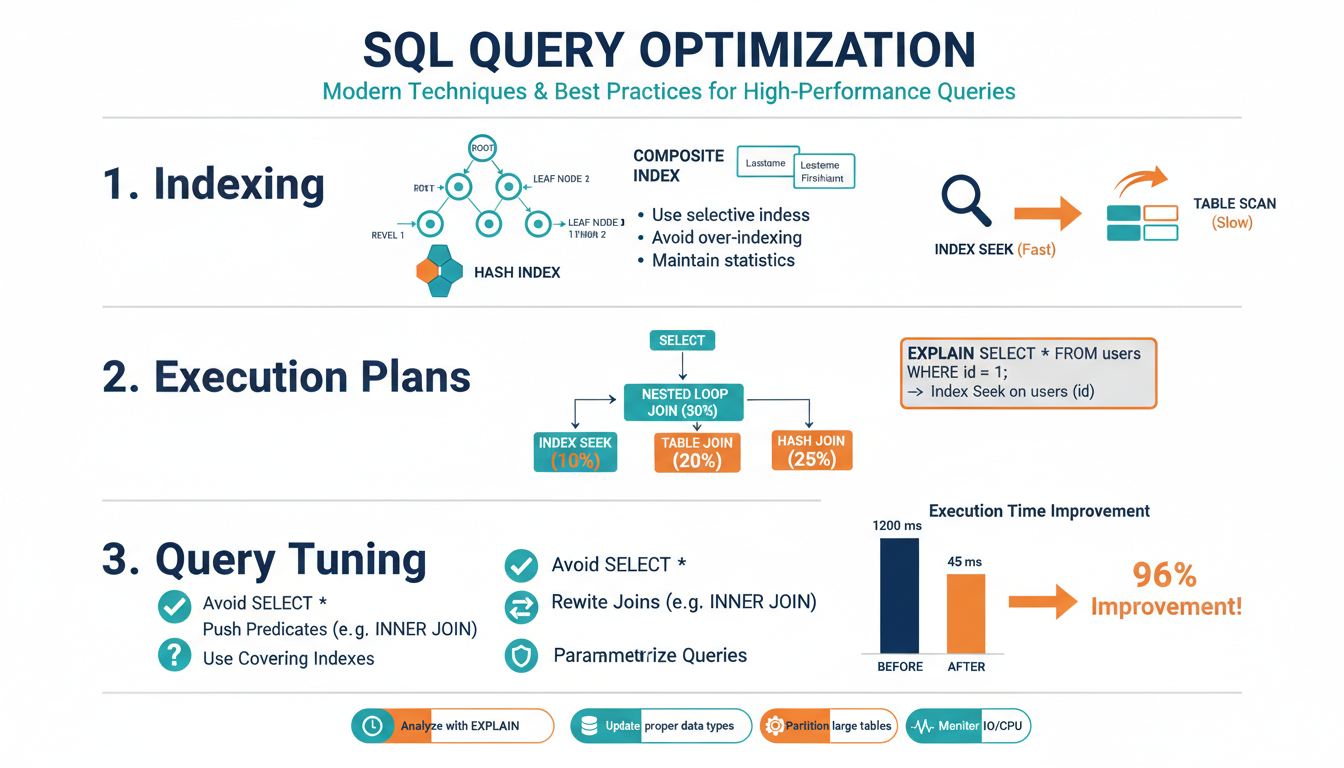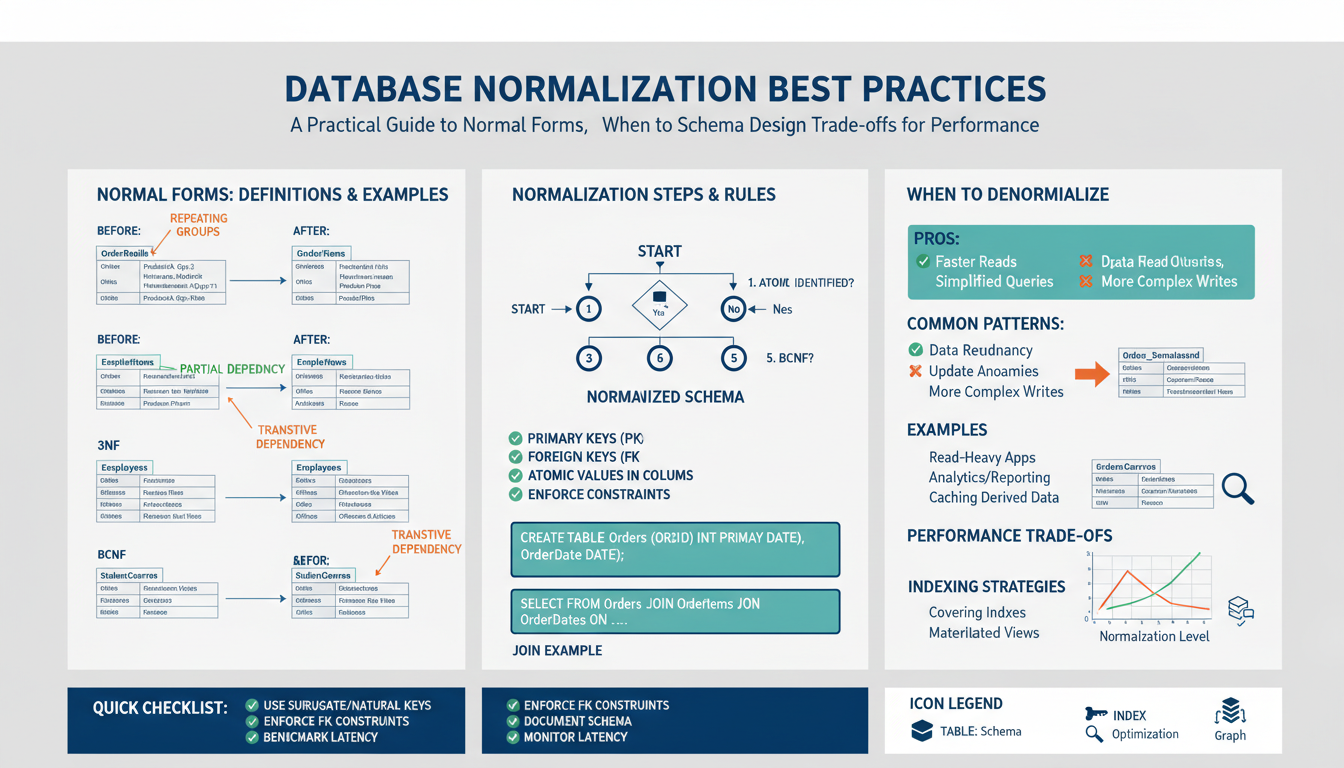What is LLM Fine-Tuning and Why Does It Matter?
Large Language Model (LLM) fine-tuning refers to the process of taking a pre-trained language model—such as GPT-3, Llama, or other transformer-based architectures—and training it further on a specific dataset or for a particular task. This extra training phase allows the model to adapt its predictions and language generation to better fit specialized domains, unique corporate data, or targeted conversational styles.
Key Aspects of LLM Fine-Tuning
- Foundation Models: LLMs are initially trained on massive datasets containing a wide array of public-domain text and code. This equips them with broad linguistic and factual knowledge but limits their domain specificity.
- Customization Layer: By fine-tuning, developers can customize these general capabilities to their unique problems, industries, or terminology.
Why Fine-Tuning is Essential
- Domain Adaptation: Out-of-the-box, LLMs may generate generic responses. Fine-tuning on domain-specific data (e.g., clinical notes, legal contracts) helps the model understand context, jargon, and user intent more accurately.
- Performance Improvements: Tailoring an LLM via fine-tuning generally boosts performance on downstream tasks like classification, summarization, or question answering—sometimes surpassing traditional training via transfer learning.
- Compliance and Privacy: Organizations can guide the model toward compliance with legal, ethical, or privacy requirements by including or excluding certain data during fine-tuning.
- Cost and Efficiency: Instead of developing a bespoke model from scratch (requiring huge datasets and computing resources), fine-tuning leverages the pre-trained knowledge, reducing both expenses and development time.
Fine-Tuning Workflow Example
- Select Pre-Trained Model: Choose an LLM such as Llama 2, GPT-3, or Mistral as the starting point.
- Prepare Custom Dataset:
– Curate examples representative of your target use case.
– Format data as question-answer pairs, prompts, or dialogue as appropriate. - Configure Training:
– Set hyperparameters: learning rate, batch size, number of epochs, etc.
– Apply data preprocessing (tokenization, normalization). - Train the Model: Use frameworks such as Hugging Face’s Transformers, PyTorch, or TensorFlow to perform supervised fine-tuning.
python
from transformers import Trainer, TrainingArguments
trainer = Trainer(
model=model,
args=TrainingArguments(...),
train_dataset=custom_dataset
)
trainer.train() - Evaluate and Validate:
– Perform validation on a held-out subset to gauge real-world performance.
– Use metrics like accuracy, F1 score, or BLEU for language generation tasks. - Deploy and Monitor: Integrate the fine-tuned model into production and monitor its outputs for quality and compliance.
Real-World Example
- Customer Support Bots: A generic chat model can be fine-tuned on past customer conversations from a tech support desk, adapting replies to an organization’s knowledge base, empathy guidelines, and troubleshooting protocols.
- Scientific Research: Researchers fine-tune LLMs using thousands of research abstracts and experiment logs, optimizing the model to summarize new findings or generate research hypotheses in a specialized field.
When to Opt for Fine-Tuning
- When general-purpose LLMs fall short in accuracy or context for your field.
- If your use case involves proprietary or sensitive data not present in public datasets.
- When model outputs must conform to specific brand voice, regulated language, or operational procedures.
Fine-tuning thus becomes a powerful method to boost relevance, safety, and value from state-of-the-art language models, especially in settings where generic AI fails to meet the precision or tone that organizations demand.
Introduction to Ollama: An Overview
Ollama is an innovative platform designed to streamline the management, customization, and deployment of large language models (LLMs) on local machines and servers. Its emergence is timely, responding to widespread interest from developers and enterprises seeking efficient, privacy-preserving mechanisms for experimenting with and deploying LLMs without heavy cloud dependencies.
Key Features and Capabilities
-
Local Model Serving: Ollama enables users to run popular LLMs—such as Llama 2, Mistral, and others—directly on their local hardware or private servers. This means sensitive data never leaves the user’s control, providing strong privacy guarantees essential for regulated and mission-critical scenarios.
-
User-Friendly CLI and API: The platform provides an intuitive command-line interface (CLI) and a robust HTTP API. These tools make it easy for developers to install models, start serving endpoints, and interact programmatically—all with minimal setup. A typical command to run a model might look like:
bash
ollama run llama2
-
Model Downloading and Caching: Ollama simplifies acquiring and managing model weights. With a single command, users can download chosen models, which are then cached for reuse, significantly reducing setup times for future projects.
-
Extensible Model Ecosystem: The Ollama library supports a range of open-source and proprietary LLMs. Developers can swap models with ease, experiment with new releases, or integrate their own trained variants without major code changes.
-
Efficient Resource Utilization: By leveraging CPU and GPU acceleration, Ollama optimizes for speedy inference while maintaining low hardware overhead. This makes it accessible to a wide range of users—from laptop-based developers to research groups and on-premise data centers.
Typical Ollama Workflow
- Install Ollama: Begin by downloading Ollama for your operating system. Installation commonly requires minimal steps and dependencies.
- Pull a Model: Select a model from the Ollama registry. For example, to pull Mistral:
bash
ollama pull mistral - Interact with the Model: Use either the web interface, CLI, or API to run prompts and receive completions in real time.
- Fine-Tune or Customize: Ollama supports workflows to fine-tune models on custom datasets, providing Python bindings for seamless integration with established ML pipelines.
- Serve via API: Expose the model as a local or network-accessible REST endpoint, enabling integration with downstream applications, chatbots, or automation tools.
Example Use Cases
- Private Prototyping: Developers can experiment with LLMs locally, iterate quickly on tasks like summarization or code generation, and then transition models into production without reengineering workflows.
- On-Premise Enterprise Deployments: Organizations with strict data residency requirements deploy Ollama behind firewalls, ensuring all model inference and tuning occurs within their secure environment.
- Edge AI Applications: Lightweight support allows for deploying LLMs on edge devices, facilitating intelligent features in remote locations where cloud connectivity is limited or undesired.
Advantages Over Traditional Approaches
- Simplicity and Speed: Complex model hosting platforms often require extensive DevOps knowledge; Ollama abstracts away many of these hurdles, letting users focus on actual model use and customization.
- Enhanced Data Security: By supporting local workflows, Ollama removes reliance on third-party servers and services, directly addressing data privacy and compliance concerns.
- Accessibility: With support for commodity hardware and streamlined installation, Ollama democratizes access to state-of-the-art language models for solo developers, startups, and academia alike.
Ollama thus serves as a bridge between general LLM research platforms and the practical, secure needs of diverse deployment environments, making experimentation, fine-tuning, and production integration both attainable and efficient.
Setting Up Your Python Environment for LLM Fine-Tuning
A carefully configured Python environment is crucial for successfully fine-tuning large language models. This process ensures compatibility, performance, and reproducibility. Below is a detailed guide to establishing an optimum workspace tailored for working with LLMs and integrating with platforms like Ollama.
1. Prepare Your System
- Hardware Recommendations:
- While CPU-only systems suffice for experimentation, GPU acceleration substantially speeds up fine-tuning. For best results, ensure access to an NVIDIA GPU with CUDA support (ideally at least 8GB VRAM).
- Operating System:
- Most modern LLM workflows are best supported on Linux (Ubuntu or Debian), but macOS and, increasingly, Windows via WSL2 are viable.
2. Install Python
- Choose the Right Python Version:
- LLM fine-tuning frameworks (like Hugging Face Transformers, PyTorch Lightning) recommend Python 3.8 or newer. Check compatibility for all intended libraries before proceeding.
- Version Management:
- Use version managers such as
pyenvto seamlessly switch between multiple Python versions. Installation example for Linux/macOS:
bash
curl https://pyenv.run | bash
exec "$SHELL"
pyenv install 3.10.13
pyenv global 3.10.13
3. Set Up an Isolated Python Environment
- Why Isolation Matters:
- Prevents dependency conflicts across projects and makes your workflow reproducible.
- Recommended Tools:
venv(built into Python)virtualenv(more features)conda(handles binaries, popular in data science)- Example Using venv:
bash
python3 -m venv llm-finetune-env
source llm-finetune-env/bin/activate
4. Core Package Installation
- Update pip and setuptools (ensures smooth installs and binary wheel support):
bash
python -m pip install --upgrade pip setuptools - Install Fundamental LLM Toolkits:
- Transformers (for model and tokenizer management)
bash
pip install transformers - PyTorch or TensorFlow (select one per project as required by the model/framework)
bash
pip install torch # For PyTorch (preferred for most LLMs)
# OR
pip install tensorflow # If your model/framework depends on TensorFlow - Datasets and Tokenization Utilities
bash
pip install datasets
pip install tokenizers - Integrating with Ollama:
- Install the official Python binding for Ollama’s API, typically via pip:
bash
pip install ollama - This provides seamless scripting and interaction between your code and models served locally via Ollama.
5. Additional Utilities for LLM Projects
- Experiment Management
wandbormlflowfor tracking training metrics and artifacts.
bash
pip install wandb mlflow- Jupyter Notebooks
- Ideal for rapid prototyping, exploration, and visualization.
bash
pip install notebook - CUDA and GPU Libraries (if using GPU)
- Install NVIDIA CUDA Toolkit, cuDNN, and ensure drivers are up-to-date. PyTorch often detects and adapts to installed CUDA versions, but check compatibility matrices on pytorch.org and official CUDA docs for reliability.
6. Verifying the Setup
- Check for Package Availability and Hardware Support
python
import torch
print(torch.cuda.is_available()) # Should return True if GPU is accessible
import transformers
print(transformers.__version__) - Launch Ollama and Test API Access
python
import ollama
response = ollama.generate(model='llama2', prompt='Hello, world!')
print(response) - Confirm that locally served models are accessible and interactive from your Python environment.
7. Recommended Best Practices
- Lock Dependencies: Generate a
requirements.txtfile when your environment is working as expected.
bash
pip freeze > requirements.txt - Version Control: Keep your environment.yaml or requirements.txt files under source control to enable reproducibility across collaborators.
- Documentation: Maintain a README or setup script that details any non-Python dependencies, system requirements, and environment setup steps.
By following these comprehensive steps, you’ll establish a robust and flexible Python environment ready for efficient LLM fine-tuning—whether using open-source frameworks, integrating with Ollama, or scaling to meet custom workflow requirements.
Installing and Configuring Ollama
Supported Platforms and Prerequisites
Ollama is designed for simplicity, but ensures broad compatibility. Before downloading, review key prerequisites:
- Operating System Support:
- macOS (Apple Silicon & Intel)
- Linux (Ubuntu, Debian – others via containerization)
-
Windows: Currently supported via WSL2 (Windows Subsystem for Linux), with native Windows support in active development.
-
Hardware Requirements:
- CPU: Modern multi-core processors are recommended; most non-GPU models will work efficiently on standard laptops or desktops.
-
GPU (optional, for acceleration): NVIDIA GPUs are leveraged by underlying libraries for optimal performance, though Ollama is also optimized for CPU inference when GPUs are unavailable.
-
Internet Connection: Required for downloading model weights during initial setup.
Downloading and Installing Ollama
On macOS
- Homebrew Installation (Recommended):
Ollama can be quickly installed using Homebrew:
bash
brew install ollama
2. Direct Download:
Visit the Ollama website for a downloadable .dmg installer. Run the installer and follow the prompts.
- Verify Installation:
After install, open a terminal and check:
bash
ollama --version
On Linux
- Official Installer Script:
Ollama provides an installation script for supported distros:
bash
curl -fsSL https://ollama.com/install.sh | sh
This script detects your environment and installs the latest build, placing the ollama binary in your system path.
- Manual Installation:
For advanced users or custom targets, download the release from the official GitHub Releases and manually extract the binary to a directory in your $PATH.
- Post-Install Verification:
Confirm successful installation:
bash
ollama --version
On Windows (via WSL2)
-
Setup WSL2:
– Install WSL2 following the Microsoft instructions, and start a new Ubuntu session. -
Install Ollama in WSL2:
– Run the Linux installation script inside your WSL2 terminal:
bash
curl -fsSL https://ollama.com/install.sh | sh -
Networking Note:
– Use the IP address of the WSL2 interface to access the Ollama API from Windows host applications. This is especially relevant when testing integrations.
Initial Model Download and Testing
-
Start the Ollama Service: The installation process configures Ollama as a background service or systemd-managed process. You can start or check the service status:
bash
ollama serve
or on some systems:
bash
systemctl status ollama -
Download and Run a Base Model:
To download and prepare an LLM (e.g., Llama 2):
bash
ollama pull llama2
ollama run llama2
The first command fetches model weights; the second opens an interactive chat session.
Core CLI Commands and Usage
- Listing Available Models:
See all models installed locally:
bash
ollama list
– Removing a Model:
To free up disk space or switch versions:
bash
ollama remove <model-name>
– Running in API Mode:
Ollama exposes an HTTP API by default on localhost:11434. To use programmatic access, ensure the service is running, then interact via Python or cURL:
bash
curl http://localhost:11434/api/generate -d '{"model": "llama2", "prompt": "What are quantum computers?"}'
Configuration Options
- Data Directories
By default, Ollama stores models and logs in platform-specific paths:
– macOS: ~/Library/Application Support/Ollama
– Linux: ~/.ollama
– WSL2: /home/<user>/.ollama
You can override these locations by setting environment variables (e.g., OLLAMA_MODELDIR).
- Custom Model Repositories and Proxies
For organizations or advanced users, you can point Ollama to internal model registries or configure proxies using .ollama/config files or environment variables. Refer to Ollama’s official configuration docs for detailed options.
- Resource Management
Control the amount of hardware Ollama utilizes via configuration settings, especially on servers where multiple workloads share resources.
Upgrading Ollama
Regular updates deliver new features, support for emerging LLM formats, and bug fixes. To upgrade:
- Homebrew (macOS):
bash
brew upgrade ollama - Linux Installer:
Re-run the installer script to fetch the latest version:
bash
curl -fsSL https://ollama.com/install.sh | sh
Troubleshooting and Community Resources
- For installation issues, consult the Ollama Discussions board or peruse GitHub Issues for known bugs and fixes.
- On macOS, if prompted for security permissions, allow the application through System Preferences.
- For proxy, custom model sources, or API-specific support, Ollama’s docs offer advanced configuration guidance.
By following these installation and configuration procedures, Ollama is primed to host, serve, and fine-tune LLMs with minimal friction on your local infrastructure.
Step-by-Step Guide: Fine-Tuning Your LLM with Python
1. Prepare Your Custom Dataset
Fine-tuning an LLM starts with assembling and formatting a dataset tailored to your task. The quality and relevance of this data directly affect model performance.
- Data Collection: Gather domain-specific texts, application logs, Q&A pairs, or conversation transcripts. Typical sources include existing company documents, customer support logs, or publicly available datasets aligned with your use case.
- Example: For chatbot fine-tuning, export relevant dialogue snippets as JSON or CSV.
- Data Formatting: LLM frameworks like Hugging Face expect inputs as lists of dictionaries (Python), or tabular files with columns such as
"prompt"and"completion"(CSV). - Example JSONL record:
json
{"prompt": "What are mitochondria?", "completion": "Mitochondria are the powerhouses of the cell."} - Data Cleaning: Remove duplicates, redact sensitive information, and standardize language and tokens. Scripted cleaning in Python makes this repeatable:
python
import pandas as pd
df = pd.read_csv('raw_dialogues.csv')
df['prompt'] = df['prompt'].str.strip().str.lower()
df.drop_duplicates(inplace=True)
# Save clean dataset
df.to_csv('cleaned_dialogues.csv', index=False)
2. Load and Tokenize the Dataset
Language models operate on tokens, not raw text. Tokenization translates phrases into model-ready numerical representations.
- Select a Tokenizer: Use the one provided with your base model. For example, from Hugging Face:
python
from transformers import AutoTokenizer
tokenizer = AutoTokenizer.from_pretrained('meta-llama/Llama-2-7b-hf')
tokens = tokenizer("Hello, LLM!", return_tensors="pt") - Batch Processing: For larger datasets, use efficient batch tokenization to minimize memory usage and speed up preprocessing.
python
tokenized = tokenizer(list(df['prompt']), padding=True, truncation=True)
3. Configure the Fine-Tuning Parameters
Careful adjustment of training parameters tailors model adaptation and optimizes results.
- Select Base Model: Download a model matching your application (e.g., Llama 2, Mistral) via Ollama or libraries like Hugging Face.
- Pull with Ollama:
bash
ollama pull llama2 - Hyperparameters: Key settings include:
- Batch Size: Number of samples processed per iteration (e.g., 8–32 for moderate GPUs).
- Learning Rate: Start with 1e-5 to 3e-5 for stable adaptation.
- Epochs: Range from 1–5, depending on overfitting risk and data size.
- Optimizer: AdamW is standard for transformers.
- Evaluation Metrics: Accuracy, F1, perplexity, or BLEU, tied to your downstream task.
4. Launch the Fine-Tuning Process in Python
With data and configs ready, invoke training on your environment (local or via Ollama’s Python API).
-
Fine-Tuning Using Hugging Face Transformers (popular approach):
“`python
from transformers import AutoModelForCausalLM, Trainer, TrainingArgumentsmodel = AutoModelForCausalLM.from_pretrained(‘meta-llama/Llama-2-7b-hf’)
training_args = TrainingArguments(
output_dir=’./results’,
evaluation_strategy=”steps”,
eval_steps=500,
learning_rate=2e-5,
per_device_train_batch_size=8,
num_train_epochs=3,
weight_decay=0.01,
save_steps=1000,
logging_dir=’./logs’,
)trainer = Trainer(
model=model,
args=training_args,
train_dataset=tokenized_train_dataset,
eval_dataset=tokenized_eval_dataset,
)
trainer.train()
“` -
Fine-Tuning with Ollama’s Python API:
While advanced workflows often use external libraries for training, Ollama’s Python API lets you:
– Ingest custom fine-tuning data
– Manage model versions
– Orchestrate local inference post-training
– Ollama’s native fine-tuning support is evolving; consult the Ollama Python API docs or community plugins for hands-on examples.
5. Monitor, Evaluate, and Save Model Checkpoints
Effective fine-tuning requires checkpointing progress—so you can compare results, recover from interruptions, or test models at various stages.
- Validation:
- Use a held-out set to evaluate metrics like perplexity or task-specific scores.
- Integrate tools such as
wandbormlflowfor interactive dashboards. - Checkpointing:
- The
Trainerexample above saves regular snapshots (save_steps). - After training, save the model:
python
model.save_pretrained('./final_model')
tokenizer.save_pretrained('./final_model')
6. Integrate and Serve the Fine-Tuned Model
Deployment options depend on your stack, but Ollama makes local serving and sharing trivial.
- Add Fine-Tuned Model to Ollama:
- Convert/export model to a format compatible with Ollama (such as GGUF for llama.cpp-based models, with converters available in the community).
- Place model in Ollama’s model directory, create/modify a model manifest if needed, and update the registry.
- Reload Ollama, then list and serve the new model:
bash
ollama list
ollama run <custom-model-name>
- Test with Python:
python
import ollama
response = ollama.generate(model='<custom-model-name>', prompt='Explain reinforcement learning.')
print(response['response'])
7. Iterate and Optimize
Fine-tuning is an iterative process. Analyze outputs, gather user feedback, refine your dataset, and re-train as necessary. Common optimizations include:
- Re-balancing classes or prompts in your data
- Adjusting hyperparameters (especially learning rate and epochs)
- Expanding or cleaning datasets for better generalization
- Using more advanced scheduling or regularization methods for tougher tasks
By following these hands-on steps, you’ll successfully adapt large language models to your own data and tasks—enabling practical, domain-customized AI with robust Python and Ollama toolchains.
Tips for Managing Data and Hyperparameters
Organizing and Versioning Your Data
- Establish Clear Data Directories: Keep raw, processed, and training-ready datasets in separate, well-labeled directories (e.g.,
data/raw/,data/cleaned/,data/tokenized/). - Version Control for Datasets: Track every data change using tools like DVC (Data Version Control) or by storing updated snapshots with date/version tags. This ensures you can reproduce fine-tuning runs or reverse faulty data changes.
- Metadata Records: Maintain a
README.mdordata_description.jsondocumenting the provenance, preprocessing steps, exclusions, and intended use of each dataset version. This is vital for compliance audits and troubleshooting model behavior later on.
Data Quality and Preparation Best Practices
- Automate Cleaning and Validation: Develop Python scripts for consistent removal of nulls, duplicates, and uninformative samples. Use assertions or unit tests to catch formatting or class balance issues before training.
python
assert not df.isnull().values.any(), "Missing values detected in the data!" - Balanced Sampling: Especially in classification or QA tasks, strive for balanced prompt/response classes in your fine-tuning dataset to avoid biasing the model toward over-represented patterns.
- Hold-out Validation Splits: Always partition your data into separate train and validation/test subsets. Randomize selection (e.g., using
train_test_splitfrom scikit-learn) to ensure unbiased performance measurement.
python
from sklearn.model_selection import train_test_split
train_df, val_df = train_test_split(df, test_size=0.1, random_state=42) - Data Augmentation: For small or specialized datasets, apply text augmentation strategies (paraphrasing, backtranslation, etc.) to increase diversity and robustness.
Hyperparameter Management and Experiment Tracking
- Use Configuration Files: Store all hyperparameter choices (learning rate, batch size, epochs, optimizer, etc.) in a central config file, either
YAML,JSON, or Python module. This enables easy adjustments and guarantees each run is clearly documented. Example config structure:
yaml
learning_rate: 2e-5
batch_size: 16
num_epochs: 3
optimizer: AdamW
save_steps: 1000
eval_steps: 500 - Leverage Experiment Tracking Tools: Integrate platforms like Weights & Biases (wandb) or MLflow for logging hyperparameters, metrics, and outputs for every training run. This makes comparing different runs and grid search results seamless.
python
import wandb
wandb.init(project="llm-finetuning", config={
"learning_rate": 2e-5,
"batch_size": 8,
"num_epochs": 3
}) - Hyperparameter Search Strategies: Start with reasonable defaults, but consider systematic search methods:
- Grid Search: Exhaustively tries all parameter combinations over a grid (simple but potentially slow).
- Random Search: Samples random combinations, often more efficient for large spaces.
- Bayesian Optimization: Uses performance on prior trials to intelligently select next candidate settings (libraries: Optuna, Ray Tune).
- Log Everything: Beyond just final metrics, record intermediate losses, learning curves, and system/environment settings. This is invaluable for debugging regressions or reproducing successful experiments later.
Reproducibility Practices
- Random Seeds: Set fixed seeds for libraries (PyTorch, NumPy, Python’s
random) before every run for deterministic behavior.
python
import torch, numpy as np, random
torch.manual_seed(42)
np.random.seed(42)
random.seed(42) - Environment Snapshots: Output a
requirements.txtorenvironment.ymlalongside every experiment, so others can exactly recreate your Python environment.
Common Pitfalls and How to Avoid Them
- Overfitting with Small Data: Avoid too many epochs or large batch sizes when data is limited—monitor validation loss for early stopping.
- Ignoring Class Imbalances: If your custom dataset over-represents some outputs or intents, the model will bias toward them. Use oversampling, undersampling, or weighted loss functions to mitigate.
- Manual Parameter Tuning Without Tracking: If you tweak settings ad hoc and don’t log results, you’ll quickly lose track of what works. Even for quick tests, jot everything in a text file or tracking dashboard.
Sample: Automated Run Management
Set up a script template so each run creates its own log directories and archives configs for traceability:
import os
import shutil
import datetime
run_label = datetime.datetime.now().strftime('%Y%m%d_%H%M%S')
os.makedirs(f'logs/{run_label}')
shutil.copy('config.yaml', f'logs/{run_label}/config.yaml')
# Save additional run metadata, like git commit hash or data version
By structuring data and hyperparameter workflows with these practices, you’ll build LLM fine-tuning pipelines that are robust, auditable, and easy to scale or debug.
Testing and Validating Your Fine-Tuned Model
Establishing a Robust Evaluation Pipeline
Evaluating your fine-tuned LLM is critical to ensure that it performs reliably and generalizes well to unseen data. The process involves structured testing, careful metric selection, and iterative validation.
1. Separating Data for Unbiased Assessment
- Train/Validation/Test Split:
- Ensure your dataset is divided into clearly separated subsets:
- Training: Used during model fine-tuning.
- Validation: Used to tune hyperparameters and monitor for overfitting during training.
- Testing: Held completely untouched until final evaluation.
- Splitting example using
train_test_splitfrom scikit-learn:
python
from sklearn.model_selection import train_test_split
train, temp = train_test_split(df, test_size=0.2, random_state=42)
val, test = train_test_split(temp, test_size=0.5, random_state=42) - Avoid data leakage by ensuring there is no overlap between these sets.
2. Selecting Task-Appropriate Evaluation Metrics
- For Text Generation/Completion:
- Perplexity: Average log-likelihood of the correct output; lower scores indicate better fluency and fit to the data.
- BLEU, ROUGE, METEOR: Measure overlap between model outputs and reference completions (commonly for summarization or translation tasks).
- For Classification or Intent Recognition:
- Accuracy, Precision, Recall, F1 Score: Especially important if outputs are interpreted as discrete categories.
- For Conversational AI or Q&A:
- Exact Match (EM): String match between model answer and ground truth.
- Human Evaluation: For multi-turn dialogue or ambiguous queries, manual grading by subject matter experts is invaluable.
3. Running Automated Validation on the Validation and Test Sets
- Batch Inference and Metric Calculation:
- Automate running the model on all samples in your validation/test sets:
python
import ollama
responses = [ollama.generate(model='my-finetuned', prompt=p)['response'] for p in prompts] - Calculate metrics such as BLEU, accuracy, or perplexity using libraries such as
nltk,scikit-learn, orevaluate:
python
from nltk.translate.bleu_score import corpus_bleu
bleu_score = corpus_bleu([[ref.split()] for ref in references], [resp.split() for resp in responses]) - Visualize results with histograms of scores, confusion matrices (for classification), or sample output tables.
4. Practical Sanity Checks and Manual Review
- Spot Checks:
- Randomly sample and review model outputs on validation and test data. This helps uncover artifacts, failure cases, or undesirable biases that metrics alone might miss.
- Compare the model’s responses to baseline (pre-finetuned) outputs—do you see improvement on the specific edge cases or domains you targeted?
- Encourage peer or stakeholder review sessions with domain experts.
5. Testing for Generalization and Robustness
- Out-of-Distribution Testing:
- Prepare small batches of queries slightly outside your training scope to probe generalization and resilience to adversarial prompts.
- Example: If fine-tuned for medical Q&A, throw in science or trivia questions to evaluate domain-specificity.
- Adversarial and Edge Case Prompts:
- Test the model with ambiguous, long, or incomplete inputs; monitor for failure/safety cases.
- Repeatability:
- Run evaluation scripts multiple times with identical seeds to ensure stability, especially in generative tasks.
6. Monitoring Error Cases and Logging for Improvement
- Error Bucketing:
- Categorize incorrect outputs into buckets: hallucinations, incomplete answers, domain ignorance, language errors, etc. This prioritizes further refinement.
- Quantitative and Qualitative Logging:
- Save full logs of inputs, outputs, scores, and model metadata for every validation run.
- Use experiment tracking tools (e.g., Weights & Biases, MLflow) to visualize and compare runs over time.
7. Continuous Validation After Deployment
- Canary and Shadow Testing:
- Deploy your model in test environments, routing a percentage of real-world queries to the new model for silent evaluation, ensuring reliability before full rollout.
- Automated Regression Testing:
- Maintain a suite of critical test cases. Each new fine-tune should pass these before advancing to production.
python
assert model.predict('known prompt') == 'expected completion' - User Feedback Loop:
- Build easy pathways for users or customers to flag suspect or unsatisfactory responses.
- Regularly retrain or adjust based on real-world performance drift.
A thorough and structured approach to testing and validation not only confirms that your fine-tuned LLM meets immediate objectives, but also lays the foundation for safe, iterative improvement as data, use cases, and user expectations evolve.